I’ve been trying. Really I have.
From its initial release as part of the WordPress core in version 5.0 in late 2018, up until early 2022, I adamantly refused to use Gutenberg. I felt its conceptual flaws and practical limitations were so profound and so obvious that I really could not believe this was going to be “the future of WordPress.” And now here we are.
In the spring of 2022 I finally relented, as at least the initial impression of the user interface had improved to a point where I felt I just needed to embrace it or move on. And so I created a new base “Block Theme” for future WordPress projects, and began building new client sites with it.
The past year and a half of dealing with Gutenberg more directly has been a painful rollercoaster of emotions, as I’ve tried repeated to convince myself it’s good, only to have it, once again, prove itself a hot mess of ill-conceived and barely-documented hacks.
Many times in the past 18 or so months I have contemplated abandoning WordPress for good, checking out ClassicPress and some other CMS options before falling back on giving Gutenberg another chance.
I’ve even considered writing my own Content Management System (CMS) [again; it’s something I specialized in before 2014]; switching to Drupal, for God’s sake (until I read that they’re porting Gutenberg for Drupal too… why why why?!); scrapping CMSes altogether in favor of just building sites with Bootstrap (and giving clients some rudimentary editing tools for the very few elements of their sites most of them actually modify post-launch); and even quitting the field entirely.
Frankly I don’t have the time or energy to make an extensive, coherent case for why Gutenberg is so fundamentally flawed; suffice to say it’s a combination of four main issues:
- frustrations over its excessive reliance on React (the Flash of the 2020s) for so much of its functionality,
- irritation at its embrace of the “make the interface seem simple by just hiding everything until the user hovers over the right magic spot” approach to UI/UX design,
- trying to get a handle on how the damn thing works, due to its combination of woefully inadequate and outdated documentation, and the fact that it is constantly changing, in ways that break my code (which was written based on earlier assumptions about how things worked, because that was all I had to go on), and
- its absolute, unforgivable abandonment of the core web design principle of separation of content and presentation.
The last one is really the killer, and it is only getting worse, because not only does the code — that fragile, convoluted, redundant code, stored in the database — become increasingly unmanageable the more you build your site, but WordPress is constantly pushing more of its structure into this disastrous framework (if you can call it a framework). The Site Editor is a true abomination that can’t possibly be useful to anyone… except possibly “no code” website builders. But honestly, if you can’t write code, you should just be using Squarespace instead of WordPress. You’ll be much happier, and so will your clients.
All of these issues probably stem from one even more basic to the whole discussion though: the creators of WordPress (especially imperious leader Matt Mullenweg) do not consider WordPress to be for what most of us “WordPress professionals” actually use it for. To them, it is blogging software. Period. But very few people who make a living in the WordPress ecosystem are using it to build blogs. Instead we are using it as a general-purpose CMS.
Gutenberg is adequate for a basic blog — in fact, I’m using it for this one, and I do prefer editing my posts in Gutenberg vs. Classic Editor. Its severe flaws and limitations don’t become readily apparent in the “basic blog” context.
There’s an argument to be made that Gutenberg really exists for WordPress.com to compete with the likes of Medium and Substack, and the industry of us web professionals who use the open source version are of no consequence to Matt’s vision for the platform.
Anyway, I have managed to launch about ten new client sites in the past year-plus using WordPress with Gutenberg, and every time I have had to face frustration and embarrassment as I acknowledge with clients the limitations of the tool, or sympathize with their frustrations in dealing with it as users.
My current project may be the last straw though. I’m two days away from launching the biggest site, by far, that I’ve built with Gutenberg. It’s over a year in the making, and now at the eleventh hour I am confronting the possibility of having to manually edit a huge number of posts in a CPT I created — and naively used the Block Editor to manage instead of just some ACF fields — because the client wants to change the default text sizes.
It’s possible this situation could be remedied by the merger of Block Patterns and Reusable Blocks that happened in WordPress 6.3, but guess what… we had already created all of this before that functionality was an option. I still haven’t had time to even figure out exactly what the implications of these 6.3 changes are, because I’ve been too busy just trying to build the site.
That’s where WordPress is really dying for me as a viable platform to work on. It’s supposed to be the foundation for what I do, but now the ground is constantly shifting beneath my feet. Gutenberg is making web development much harder and more frustrating, projects are taking longer, and it’s making me look incompetent and unprofessional to my clients. I’ve been a professional web developer since 1996; I’ve been using WordPress for projects since 2008, and almost exclusively since 2014. But now I don’t trust it anymore.
I’m in a position where I may (fingers crossed) be able to back off taking on any new freelance projects for the remainder of the year, once this site has launched. I am really hoping that’s the case, because it’s time for me to make a serious re-evaluation of whether or not I want to build any more WordPress sites in the future, and if not, I need to take that time to learn — or build — a new platform.
The great irony, of course, is that my business has increasingly been made up of selling and supporting my commercial WordPress plugin, ICS Calendar Pro. Fortunately, my work on that plugin has very little to do with, nor is significantly impacted by, the Gutenberg/Block Editor project, although that may change as WordPress continues to (d)evolve.
(Don’t even get me started on how bad Gutenberg is for responsive design.)