Update (5/29/2012): Upon working further with the project that formed the basis of this post, I discovered that my solution did not work, or at least, no longer worked. It’s not uncommon as I get deeper into a project with a large CSS file that there are subtle, inadvertent effects of the various CSS properties that get added along the way. Looking back now, I can’t determine for sure whether my solution did once work with the simpler version of the site, and something else I added later counteracted it, or if I was just too eager about a solution to realize it never quite worked in the first place. As a result, I had considered deleting this post entirely, but I have decided to leave it live, to further the discussion of the topic, or at the very least to serve as a monument to my challenges.
WebKit, the rendering engine “under the hood” in both Safari and Chrome, has a known issue handling the CSS letter-spacing property at certain small increments, and at certain font sizes.
Specifically, if defining letter-spacing in increments smaller than 1px or 0.1em, it seems to just ignore the property altogether… except at larger-than-default sizes.
I typically use em or % these days to define text sizes in CSS. So in my situation, I’ve found that my letter-spacing: 0.05em works if I also specify font-size: 125% (or larger), but if I have font-size set to 100% or less, the letter-spacing gets ignored.
Typically, after loading reset.css, I set a baseline font size for the document with body { font-size: 100%; } (or some size… actually it’s usually 80% but these days I’ve been leaning towards larger type).
I decided to play around with this a bit to see if I could resolve the letter-spacing issue, and I found a nice, easy solution that works at least for the particular site I’m currently testing it on. Your experience may vary, depending on how your HTML is structured and how complex your design is.
Here’s the solution:
body {
font-size: 125%;
letter-spacing: 0.05em;
line-height: 1.3em;
}body>* {
font-size: 85%;
line-height: 1.3em;
}
You may want to adjust the exact values of font-size to suit your needs. (And, yes, I’m aware that mathematically 125% and 85% don’t cancel each other out, but they’re close enough for my purposes.) It’s important to include the line-height property in body>* to define your target line height; otherwise your lines will be too far apart. Set it to whatever your ideal value is. (I usually prefer line-height: 1.5em personally, but for larger type, as on the site I’m currently working on, it gets too spaced-out.)
So what’s going on here? Well, strangely, it seems WebKit can actually render smaller type with line-spacing less than 1px or 0.1em just fine, but it won’t unless somewhere in the “cascade” the type has been defined as being a certain amount larger than 100%. I don’t get it, but until the bug (which it seems clearly to be after all of this) gets fixed, at least this seems to be a reasonably clean workaround.
It’s very important that you use body>* and not just body *. If you don’t know why, well… try it out and see. (The upshot: we’re applying a uniform scaling-down across the board on all elements directly under body, which is practically the same as just defining our target font size directly on body itself, but with the benefit of working around the letter-spacing bug.)
Note: I have only tested this using em as the unit of measure for letter-spacing. I’m aware of the issue with px as well, but I’m not sure this solution will work for that. But… really… just use em instead!