Back in February, I wrote about web browser usage by visitors to my site. Some of the discussion over my recent redesign has prompted me to do it again. Here we go!
Web Browsers
Compare to last time: Firefox has jumped from 34% to 47%. That gain has come at the expense of both Safari and IE, which have dropped from 33% to 27% and from 28% to 17%, respectively. (Note, of course, that I’m rounding the actual percentages to whole numbers because talking about “16.88%” makes me feel like Spock on Star Trek, and I’m enough of a geek without that.)
Also worth noting: Chrome. It is stuck in fourth place, but its share has jumped by 4.1% from 1.44% to 5.54%. (OK, in this instance I needed to Spock it up a bit.)
Operating Systems
Once again, as a Mac user who also (unfortunately, despite my feeble efforts at self-promotion) represents a hugely disproportionate amount of the total traffic, I’m skewing the results here a bit. Still, I have not significantly altered my own usage of the site since February, but in that time Windows has nonetheless dropped from 56% to just under 50% of my total traffic, while the Mac has gone from 29% to 43%. Interestingly, in February, iPhone/iPod represented over 12% of the traffic but now they’re just over 4%. Linux has stayed pretty even, in between 2 and 3%.
OS/Browser Combinations

In February, IE/Windows was the dominant combination, at 28%. Now it has dropped to fourth place, at 17%. Firefox/Windows has gone from #2 to the top spot, even though it just inched up from 25% to 26%. Safari/Mac and Firefox/Mac each went up a spot as well, moving into second and third, and going from 21% to 24% and from 8% to 18%, respectively.
Conclusions
This is far too small and skewed a sample to say a whole lot about trends on the Internet as a whole, but what I’m seeing here overall is that Mac usage vs. Windows is up, and Firefox usage vs. anything else is also way up. Specifically I’m seeing a significant surge in Firefox/Mac… which may suggest, I suppose, that I have been visiting the site a lot more lately than I did in February. Or maybe not.
It’s also worthwhile to look at the raw total numbers in the traffic. In the time between then and now I’ve split up room34.com into a number of separate sites. The totals back in February were across the board on room34.com; for October we’re looking at stats strictly from blog.room34.com. The date range is the same: 30 days. (The original data was from January 19 to February 18; the new data is from September 20 to October 20.) Back in February, the data I analyzed represented 2,845 unique visits to my site. This month’s data represents 3,810 visits, an increase of 965, or 34%. Since the old stats included visits to a lot of pages that are now parts of other sites, the increase in blog traffic is even greater. So while it’s probably true that I’ve been spending more time looking at the blog myself in the past month, vs. February (considering I just did a redesign this weekend), the majority of the traffic increase is most likely not from me. In fact, it’s probably quite likely that my own percentage of the total traffic is quite a bit less than it was in February. Traffic here spiked on October 13-14, when I posted a reply to Derek Powazek’s blog on SEO — visits to that single page, just on October 13, represent more than 10% of the total traffic the entire site saw all month.
Let’s take a look at the OS/browser breakdown for just that one day, October 13, 2009:
The traffic from this one date was likely responsible for some overall skewing of the totals. Derek Powacek’s blog appeals most strongly to Mac users, which would explain why the Mac/Safari combination is in the top spot (Safari being far more popular in general on Macs than Firefox, for the same reason IE dominates Windows — it comes with the OS).
Lessons to be learned? Well, if I want traffic, I should write about SEO. The SEO bots (both human and software) seem to love it. But beyond that, I think there probably is some valid evidence here that there’s some real movement in the directions of both Mac and Firefox. Something that sits just fine with me!
Final Thought
What’s the deal with this “Mozilla Compatible Agent” on iPhone and iPod? I haven’t seen that before, but I assume it’s one of two things:
1. A Mozilla-derived alternative to Mobile Safari, available only on “jailbroken” iPhones.
2. An embedded client in an app like Facebook, which allows you to view web pages without leaving the app.
I’m inclined to guess that #1 is correct. I’d be surprised if any Apple-approved apps were running a Mozilla-based web browser; it seems it would be far easier and more logical to develop legit apps using the official WebKit/Mobile Safari engine. I haven’t seen any hard numbers (nor do I think it would be possible to obtain them) on the percentage of iPhones in use that are jailbroken, but if this assumption is correct, and we can assume that the ratio of “Mozilla Compatible Agent” to Safari on the iPhone/iPod platform represents at least the percentage of iPhones that are jailbroken (since I’d assume some jailbroken iPhone users still use Mobile Safari), then the numbers are staggering indeed.
However… given the fact that over 8% of the total traffic on October 13 came from this user agent, and I myself visited the site numerous times on that day from my (non-jailbroken) iPhone, to monitor and respond to comments, I suspect a much more innocuous explanation. But a brief yet concerted effort to find an explanation on Google turns up nothing. Anyone in-the-know out there care to shed some light on the situation?