 I meant to post about this a few weeks ago, but I just never got around to it. Then today when I discovered (never mind how or why, exactly) that Google does not have one single page in its index containing the phrase “ludicrously large bar of soap” I simply knew that I must finally make a post concerning the ludicrously large bar of soap.
I meant to post about this a few weeks ago, but I just never got around to it. Then today when I discovered (never mind how or why, exactly) that Google does not have one single page in its index containing the phrase “ludicrously large bar of soap” I simply knew that I must finally make a post concerning the ludicrously large bar of soap.
For, you see, there is presently in the shower at my house a ludicrously large bar of soap. My wife received it as a Christmas present from her mom. Her mom is great with gifts, and she loves to go all-out. This year that meant finding an incomprehensibly, ludicrously large bar of soap.
Your average “large” bar of bath soap, you see, is somewhere in the realm of 4.5 ounces. This “Egyptian Cotton Moisturizing Bath Bar,” however, is a whopping 12 ounces. But knowing that it’s slightly less than three times the mass of an ordinary bar of soap does little to convey just how ludicrously large it really is. In its dimensions, it is roughly the equivalent of six ordinary bars of soap, stacked three in a row, two deep. The first time I attempted to use it I dropped it and the colossal thud was enough to raise the ire of the neighbors’ dogs. Woe to the poor fool who drops it on their foot!
But it is a very nice bar of soap. It has a pleasantly subtle, gender-neutral aroma, and it produces a wonderful creamy lather that is more than adequate for my daily cleansing needs. Plus, I don’t think I’ll need to buy another bar of soap until my kids are in college.
I hoped to locate an image of this wondrous bar of soap online, and surprisingly enough someone is apparently selling them on eBay. But this photo alone cannot possibly do justice to the magnificent size of the thing. In fact, even holding it in the wrapper, it’s hard to imagine how ludicrously large it will actually look once you take it out.
In order to better convey the relative size of this bar of soap to other, more familiar objects, I have prepared the following handy visual aid:
Addendum, 2 minutes later: Just to see how frighteningly omniscient Google really is, I went there immediately after posting this, and once again searched for the phrase “ludicrously large bar of soap.” And yes, it was already there. It even said “2 minutes ago” in the search results.