Ever since upgrading to iOS 6, I’ve had a problem. The glorious promise of iMessage with its seamless integration of SMS/MMS and Apple’s messaging services between iPad, iPhone and Mac has mostly worked, with one infuriating, deal-breaking exception.
Texts to my phone number go to my iPad and not to my iPhone.
Look, all of this integrated messaging is cool. Being able to have text messages show up not only on my phone but on my other devices is awesome. But they have to at least show up on my phone or the whole thing is a failure.
I’ve researched the problem and found some people with somewhat similar issues, lots of stuff involving jailbroken iPhones (which mine is not), etc. but no clear answers to my exact problem. Several people in forums suggested shutting off iMessage on the various devices, deleting accounts, full-blown factory restore, you name it. All of which were either things I tried and found didn’t work, or wasn’t willing to try due to the amount of time and tedious work involved.
 So I began experimenting. There was one distinct problem I could see in settings. On both iOS devices and my Mac, the Messages app was showing both my phone number and email address. But in some cases one was grayed out. Infuriatingly, on my iPad and Mac, the phone number was grayed out and checked, and on the iPhone the phone number was grayed out and not checked. I could easily add or remove the connection of my email address to any of the devices, but my phone number was stubbornly locked into my iPad only. (Or, well, my iPad and my Mac… I guess. Honestly I hardly ever use Messages on my Mac so I haven’t really paid attention.)
So I began experimenting. There was one distinct problem I could see in settings. On both iOS devices and my Mac, the Messages app was showing both my phone number and email address. But in some cases one was grayed out. Infuriatingly, on my iPad and Mac, the phone number was grayed out and checked, and on the iPhone the phone number was grayed out and not checked. I could easily add or remove the connection of my email address to any of the devices, but my phone number was stubbornly locked into my iPad only. (Or, well, my iPad and my Mac… I guess. Honestly I hardly ever use Messages on my Mac so I haven’t really paid attention.)
I wish I could give a clear account of what came next, but I started tapping various buttons and clicking various boxes with such a fury that it all became a blur. What I do remember is that I clicked the checkbox next to my email on my Mac, which un-grayed the phone number. I was then able to uncheck the phone number, and the email now became grayed out.
So, if I understand correctly, the way iMessage settings work, at least one receiving phone number/email address must be checked at all times, so if only one is checked, it’s also grayed out so you can’t uncheck it. Then, if you check the other one, you may be able to uncheck the first.
That wasn’t working on my iPhone, however. Strangely though (at least as I recall from the aforementioned blur), when I repeated the process from my Mac on my iPad, then took a look at my phone, it was already switched to having the phone number checked and grayed out.
So then I began running some tests. This is where things get muddy, and since all of this just happened a few minutes ago, I still may not have a complete solution. I tried sending a text to my phone number from SLP’s iPhone. Never got it. Then I tried sending a text to my phone number from my iPad and it went to my phone within seconds. Cool. Then I tried sending a text to my email address from SLP’s iPhone, and it immediately showed up on all three of my devices.
Everything then is working as expected except that I did not get the text from SLP’s iPhone to my phone number at all, on any device. It’s hard to say what that’s all about. Are things working now? I don’t know.
Here’s another weird thing to throw into the mix. SLP and I share an iTunes Store account, but we have separate iCloud accounts. I also have a separate iCloud account apart from the iTunes Store account. The iTunes Store account uses my “real” email address, and I have a separate me.com email address I use on iCloud. So that’s all kind of a big mess, yes I know. Anyway, whenever I made these various changes to my configurations, the iOS devices would pop up alerts regarding the change. These alerts also appeared on SLP’s iPhone, even though her Messages settings don’t have any of my account info associated with them.
The bottom line here, for me, is that Apple really has not dealt with the reality of multiple users on the same device, multiple family members sharing an iTunes Store account but needing their own iCloud accounts, etc. They may be trying to deal with it all, but they’re trying to integrate too many things that had developed for too long as independent products. And they’re not having as much success at it as they think they are.
This post began as many others here do, as an attempt to share my solution to an Apple conundrum. Unfortunately in this case I just can’t quite make sense of what’s happening, and it seems to be one of those dark-clouds-on-the-horizon portents of more trouble to come with Apple’s tendency for its ambitions to exceed its capabilities in the realm of networked services.
I just want it to work. Isn’t that the Apple promise?
Follow up: Just after posting this I had our neighbor — who also has an iPhone but of course does not share our iTunes/iCloud accounts — send a text to my phone number, and I got it. So the problem seems mostly resolved. But let’s leave it at this: if you share your iTunes Store account with another family member and you both have iPhones, you might need to send your text to each other’s email addresses instead of phone numbers, if you’re running into the same problems I’ve been having.
 So I began experimenting. There was one distinct problem I could see in settings. On both iOS devices and my Mac, the Messages app was showing both my phone number and email address. But in some cases one was grayed out. Infuriatingly, on my iPad and Mac, the phone number was grayed out and checked, and on the iPhone the phone number was grayed out and not checked. I could easily add or remove the connection of my email address to any of the devices, but my phone number was stubbornly locked into my iPad only. (Or, well, my iPad and my Mac… I guess. Honestly I hardly ever use Messages on my Mac so I haven’t really paid attention.)
So I began experimenting. There was one distinct problem I could see in settings. On both iOS devices and my Mac, the Messages app was showing both my phone number and email address. But in some cases one was grayed out. Infuriatingly, on my iPad and Mac, the phone number was grayed out and checked, and on the iPhone the phone number was grayed out and not checked. I could easily add or remove the connection of my email address to any of the devices, but my phone number was stubbornly locked into my iPad only. (Or, well, my iPad and my Mac… I guess. Honestly I hardly ever use Messages on my Mac so I haven’t really paid attention.)