First off, this is not solving a problem. It’s making it easier to deal with the fallout of the problem.
Here’s the problem: bad actors steal credit card numbers, and sell batches of those credit card numbers to other bad actors who like to find ways to test out the credit card numbers to see if any are still active.
One way they like to do this is to find WooCommerce sites that sell cheap products — especially stickers, which are generally priced at $5 or less — and they use a script to spam the site with fake orders… well, real orders… for these cheap items, using fake contact information and the stolen credit card numbers. Most of them are already canceled and the transactions fail, but a small percentage of the cards are often still active, and the ability to place an order with them confirms it. I suspect the reason they place very small orders is that it’s easier for those transactions to go unnoticed by the real card owners.
Anyway, this is a problem I am seeing with increasing frequency on my clients’ WooCommerce sites, and there are generally two ways I address the problem.
First, I install Brian Henry’s WooCommerce Checkout Rate Limiter plugin. This can be very effective at throttling the scripts that place these huge blasts of orders from the same IP address, which leads to…
Second, I get the fake orders’ IP addresses and block them in the server’s firewall. You can get the customer IP address of any order in WooCommerce by clicking through to the detail page for an order. There are various ways to block IP addresses, including WordPress plugins, but I like to go straight to the source and block them in the ufw firewall right at the Linux OS level.
But the bad actors are perhaps becoming aware of these techniques to block them, and are modifying their tactics. I can see three ways they would do this, although I am only personally able to observe two of them: 1) slowing the rate of submissions, 2) spreading the submissions across multiple different sites, and 3) using different IP addresses. The first and third are the ones I can observe, of course, unless by chance the multiple sites are all maintained by me. (I do support a very large number of client sites, but not enough that this has happened yet.)
Anyway, we are now getting to the point of this post. I wanted a way to quickly see the customer IP address for a whole list of orders, instead of having to click through to each individual order’s detail page. Sure, I could fire up phpMyAdmin and do direct SQL queries, but I prefer the convenience of having this happen right within the WordPress admin. And so, I present to you a code snippet that will add an IP Address column to the WooCommerce admin Orders page:
add_filter('manage_edit-shop_order_columns', function($columns) {
$columns['ip_address'] = 'IP Address';
return $columns;
});
add_action('manage_shop_order_posts_custom_column', function($column, $post_id) {
if ($column == 'ip_address') {
$order = wc_get_order($post_id);
echo $order->get_customer_ip_address();
}
}, 10, 2);
That can go into your theme or a small plugin. The first block of code adds the IP Address column to the table on the Orders page, and the second block outputs the customer’s IP address in that cell in each row of the table.
Of course, this won’t stop bad actors from being bad actors. But it might help you reduce the number of fake orders your clients have to refund.