If you use Gmail on the web as your main email platform, and your work often involves people sending you emails with large high-resolution images (which ideally would be attachments, but are often embedded inline in the message), you know this problem. The images are frigging huge in the browser window, and the viewing panel ends up with a horizontal scrollbar, with paragraph text trailing off the screen. Having to scroll horizontally to read emails is really awkward and irritating! Why doesn’t Gmail at least offer an option to auto-scale inline images to fit the width of the window?
I discovered there’s a Chrome extension to fix this. If you’re a Chrome user, just download it and you’re done.
But I don’t use Chrome, I use Safari. And there doesn’t appear to be an equivalent Safari extension. I did, however, continue down the trail to the CSS file in the GitHub project for that Chrome extension. The CSS is quite simple:
[data-message-id] > div:nth-child(2) img:not([role=button]):not([role=menu]):not([width]) {
max-width: 100%;
width: auto !important;
height: auto !important;
}
That’s all it takes to get Gmail to shrink inline images in an email to fit the window. But how do you get Safari to apply that CSS? This is not so hard, either.
First, save the above CSS code into a file, maybe called gmail.css so you’ll remember what it’s for, and save it somewhere that makes sense to you, such as your Documents folder.
Next, open the Safari preferences, and click on the Advanced tab.
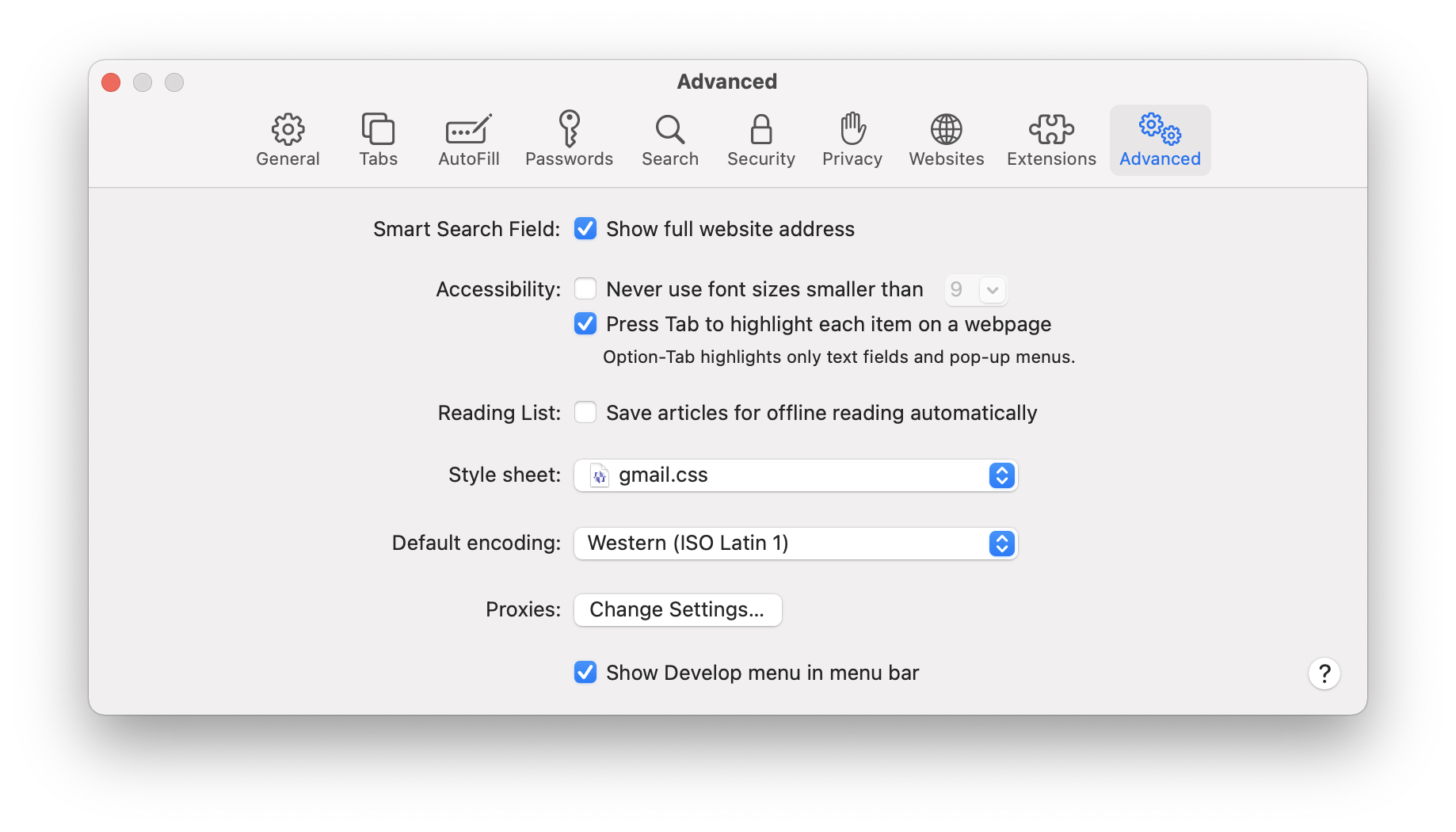
Click on the Style sheet dropdown and navigate to the gmail.css file you saved. That’s it! If you have a Gmail message containing a huge image open in Safari while you’re doing this, you should immediately notice the image pop down to a reasonable size. Huzzah!