Here’s my early review of Super Mario Run, less than a day after it was released.
I think I like it.
I have been waiting forever for Nintendo to finally accept the reality of modern mobile devices and make games for the iPhone. (No, Miitomo doesn’t count. And Pokémon Go doesn’t really, either, especially since Nintendo didn’t actually make it.)
There have been a ton of Mario-inspired platform games for iOS over the years, and while many have been of very high quality and creativity, none has stuck for me.
What makes the top-tier Nintendo franchises (and here I am thinking Mario, Zelda, Metroid, and maybe Pokémon) so great? These are the criteria:
- Engaging concept
- Attention to detail
- Playability
- Platform-optimized experience
Every would-be Mario surrogate on iOS has failed at least one of these criteria. And I expected that, if Nintendo ever did make an iOS game, especially a Mario game, when it finally did arrive it would be an unmistakably “Nintendo” experience because it would nail them all… and most likely differ from what I thought I wanted about the experience, because what I thought I wanted wouldn’t really work, and what I actually wanted was something I couldn’t quite imagine.
People have been saying it for years, but yes: this is how Nintendo and Apple are alike, and why I expected to be surprised, if not amazed, by what Nintendo came up with, even if it didn’t seem at first glance like it would be successful.
The biggest surprises for me about Super Mario Run when it was announced were a) how slow Mario seems to run, and b) that it’s essentially an endless runner with one control: tap-to-jump. It’s like the old joke before the iPhone came out that, if Apple ever released a phone, it would only have one button. Guess what: it did, and it changed everything.
Let’s explore the criteria, one by one:
Engaging concept. It’s classic Mario. The basic formula that has existed since Super Mario Bros. in 1985. More specifically, this game, visually and structurally, fits very much into the mold of the New Super Mario Bros. series that debuted about a decade ago on the Nintendo DS. Check.
Attention to detail. This feels like a Nintendo game, in all of ways, both good and bad. The good is where it counts — the actual game experience. The bad is the surrounding stuff, showing that Nintendo is still out-of-step in the online world. First, the bad: this game requires an always-on Internet connection, which seems a bit ludicrous. Apparently the primary reason is to prevent piracy, which I really don’t get. The only way to pirate iOS games is to jailbreak the device, and it seems like there would be easy enough ways for the game to detect that without an Internet connection.
Besides the Internet connection issue, there’s also the fact that the initial setup process requires selecting your country from a huge list (again, this is something the game should be able to detect automatically, especially since it has to be online to function) and a distracting Nintendo Account step. Then after a brief gameplay tutorial, you’re thrust into a black screen with a progress bar as the full game content is downloaded. I’m not sure if my experience was just due to peak interest at the launch, but it took forever to download… in fact, I tried over four sessions as I was out-and-about, jumping between LTE and WiFi in various locations, until I finally got the last 5% to download when I was at home several hours later.
So, that’s the bad, and it really kind of sucks. But the good is, once the game is actually loaded up on your device, it has all of the polish you expect in a top-tier Nintendo title. The design is flawless, the UI interactions are smooth as can be, and everything about it shows the same level of care that Nintendo puts into the best Mario games for their own systems. And because the iPhone screen resolution is so much better than on a DS/3DS, this looks much more like a Wii U game than a mobile game.
Playability. This is where I was really surprised. At first I was disappointed. Mario runs continuously, which makes sense for the one-hand — really, one-finger — control scheme, but he seems slow. This is not the “hold down the B button” running we’re used to in a Mario game. It’s about halfway between his usual walking and running speeds. But you quickly realize the speed was carefully calibrated for optimal playability. When you don’t have the ability to make Mario stop, you need just a fraction of a second longer to figure out how best to react to what’s going on in his environment. Before long you realize this speed feels perfect in conjunction with timing jumps, interacting with special blocks and avoiding enemies.
Speaking of enemies, when Mario is running and approaches an enemy, he automatically vaults over it. It’s a cute effect, but initially it made me wonder… is there any way to die in this game? Especially since it seems like even when Mario would die, such as falling down a hole, he instead goes into a bubble (as in New Super Mario Bros. U) and gradually floats backwards on the course? Well, yes. I didn’t immediately realize that you have to earn those bubbles, and they eventually run out. Plus, Mario only vaults over enemies if he’s running. If you’re mid-jump and he touches an enemy (other than landing square on its head), he dies just like in any other Mario game.
After a couple of easy screens, the complexity of the courses quickly catches up with you, and before you know it you feel like you’re just playing a regular Super Mario title, not a streamlined “endless runner” version.
Platform-optimized experience. Speaking of that streamlined “one-finger” control: one of the most irritating problems with any iOS game, aside from the difficulty of using a simulated, on-screen D-pad for movement, is the fact that your fingers obscure part of the screen. Nintendo, of course, solved this perfectly. When you’re navigating the game interface, the full screen is used as in any other game. But during a run, the bottom 1/4 or so of the screen has no action… only a generic background design matching the style of the current course. That way, you can keep your thumb poised at the bottom of the screen ready to tap (or tap-and-hold for a longer jump) without covering up any of the action.
I would never have expected a one-control, endless-runner style Mario game to work as a real Mario game, but it does, and is probably the only way to make this work on an iOS device. But Nintendo not only defied most fans’ logic with this control scheme, they perfectly tailored the elements of the game to work with it. They removed standard elements of Super Mario games (like Fire Flowers) that simply wouldn’t work with this control scheme, and they added things that — while they maybe would work with a traditional control scheme — are only logical with an endless runner, like special blocks that make you change direction when you jump on them, and others that pause the action to give you an extra moment to decide how to proceed.
A couple of other realities of mobile devices that Nintendo acknowledged with this game’s design are the brevity of play sessions and the interest in online competitive play. The levels here are shorter than typical Mario levels, although they don’t feel especially short, but they work well if you only have a minute or two to play. And the Toad Rally mode is a great way to do online competitive play. You’re not actually competing in real time, but the game makes it feel like you are, by matching you up with actual previous runs by other players.
There’s also a reward system for daily play, unlocking both useful features like additional playable characters as well as more frivolous prizes like decorations for your Mushroom Kingdom, similar to some of the features in Miitomo. And of course, you can tie in your Nintendo Account so your Mii shows up throughout the game. (I assume some of what you do here feeds back into the Miitomo experience as well, but to be honest I deleted Miitomo off my iPhone months ago.)
Overall… yes, I do think I like it. This is not the perfect classic Super Mario experience I always thought I wanted on my iPhone, but… let’s be honest. There are enough other, really well-done iOS platform games out there that I have tried for a day or two and then abandoned that I realize a perfect classic Super Mario experience is impossible on a touchscreen device with no physical controls. What Nintendo has delivered is a new kind of Super Mario experience that feels 100% “Mario” but actually works on an iPhone.
Now, what I really want them to do is an iOS Zelda game. There are Zelda DS games that rely almost entirely on the touchscreen and stylus for all movement and action. It seems like a no-brainer that this experience would translate well to a mobile phone. But then, what do I know?
Just remember… If you see a stylus, they blew it.
 Next Tuesday, Apple will be announcing the iPhone 6. Supposedly they’re also announcing an “iWatch” or whatever. The latter is still shrouded in mystery but it really seems like we already know everything there is to know about the iPhone 6.
Next Tuesday, Apple will be announcing the iPhone 6. Supposedly they’re also announcing an “iWatch” or whatever. The latter is still shrouded in mystery but it really seems like we already know everything there is to know about the iPhone 6. So I began experimenting. There was one distinct problem I could see in settings. On both iOS devices and my Mac, the Messages app was showing both my phone number and email address. But in some cases one was grayed out. Infuriatingly, on my iPad and Mac, the phone number was grayed out and checked, and on the iPhone the phone number was grayed out and not checked. I could easily add or remove the connection of my email address to any of the devices, but my phone number was stubbornly locked into my iPad only. (Or, well, my iPad and my Mac… I guess. Honestly I hardly ever use Messages on my Mac so I haven’t really paid attention.)
So I began experimenting. There was one distinct problem I could see in settings. On both iOS devices and my Mac, the Messages app was showing both my phone number and email address. But in some cases one was grayed out. Infuriatingly, on my iPad and Mac, the phone number was grayed out and checked, and on the iPhone the phone number was grayed out and not checked. I could easily add or remove the connection of my email address to any of the devices, but my phone number was stubbornly locked into my iPad only. (Or, well, my iPad and my Mac… I guess. Honestly I hardly ever use Messages on my Mac so I haven’t really paid attention.)