This is a topic that’s been on my mind for a while, but only now (as of last Friday) that I own a Nintendo DSi, in addition to my iPhone 3GS, do I feel I’m in a place to write an informed piece about it. The iPhone (and, to a lesser extent, its phone-less cousin, the iPod touch) has been the focus of much techie attention for the past couple of years, but most of the time (other than on game review sites) its capabilities as a portable game system are only peripheral to the discussion.
This is a topic that’s been on my mind for a while, but only now (as of last Friday) that I own a Nintendo DSi, in addition to my iPhone 3GS, do I feel I’m in a place to write an informed piece about it. The iPhone (and, to a lesser extent, its phone-less cousin, the iPod touch) has been the focus of much techie attention for the past couple of years, but most of the time (other than on game review sites) its capabilities as a portable game system are only peripheral to the discussion.
I owned a Nintendo DS Lite for a couple of years before I got my first iPhone in March 2008, but even though I knew both were, amongst their other (limited or not) features, portable game devices, I never really thought of them as being in the same league. This was mainly due to two factors: 1) their control schemes and 2) their methods of game distribution.
The DS Lite was an “old school” gaming handheld. Sure, it had limited WiFi features, could be made to run a rudimentary web browser, and offered plenty of titles that were not typical video game fare, but essentially it was the latest descendant of the venerable Game Boy, and in many ways even reminiscent of the much earlier and technologically primitive Nintendo Game & Watch systems of the early 1980s.
The iPhone on the other hand was, at least on the most superficial marketing level, a cellphone. A smartphone, to be sure, and one that would reinvent the category and an entire industry. But it was not, foremost, a gaming system. It didn’t have a D-pad or a cluster of buttons, and it didn’t accept cartridges, discs, SD cards, or any of the other, increasingly minuscule physical media upon which games are typically delivered via retail outlets for prices usually ranging between $20 and $40. Instead, Apple brought us the radically different App Store, an entirely online (and even entirely wireless) means of selling and delivering software, at such low prices that $10 is not only the high end, but is often decried as “ridiculously expensive” by customer-reviewers in the App Store.
So, pardon the lame pun, but the DS vs. iPhone was an apples-to-oranges comparison. That is, until Nintendo recognized the potential of the iPhone and iPod touch to eat its portable lunch, and delivered the more iPhone-competitive DSi, a revamped DS Lite that loses the Game Boy cartridge slot (and, sadly, backwards compatibility with a huge and highly appealing game catalog) in favor of slightly larger (but same-resolution) screens, a pair of low-resolution digital cameras, and an enhanced OS with the ability to access an “app store” of its own, the DSi Shop. And with this salvo, Nintendo suddenly made the inclination of gamers to compare these two systems head-to-head much more apt. But are they keeping themselves relevant, or shooting themselves in the foot? That’s what I aim to determine here.
Industrial Design
I haven’t lined up the Nintendo DSi next to a DS Lite to compare their sizes (though others have), but from my tactile memory of my old DS Lite (now property of my 6-year-old son), I sense that the DSi is ever-so-slightly larger. It still manages to fit, not necessarily comfortably, in a jeans pocket — at least while standing — but it’s not really the kind of device you’d carry around loose in your pocket. The iPhone and iPod touch, on the other hand, are expressly designed to be carried in this fashion. Any cellphone that can’t fit in your pocket these days would be pretty worthless, and I find that the iPhone’s form — its dimensions, rounded corners, and smooth surfaces — slides easily into a pocket and is quickly and comfortably forgotten.
A significant market has grown up around both devices for accessories like carrying cases, although ideally both should do well in a pocket without one. I’ve found my iPhone 3GS is actually less prone to scratches without a case than with one, and both devices work better in a pocket without the extra bulk that even the slimmest of cases adds. But the DSi, at least the “metallic blue” model I own, is made of the kind of matte, metalized plastic that collects and shows every fingerprint, smudge, or slightest of scratches. Why anyone would design a device, largely targeted at pre-teens, out of this material is beyond my comprehension.
Winner: iPhone, by a wide margin.
Technical Capabilities
That both Sony’s PSP and the iPhone have far more processing and graphics horsepower than the Nintendo DS has been well covered, but as with the Wii, Nintendo has proven it’s not waging a war of raw tech specs. Nintendo’s angle in this generation of systems is to provide unique gameplay experiences via unconventional control mechanisms, be they the Wii’s motion-sensing controller or the DS’s dual screens (one of which is touch-sensitive) and innovative ways of incorporating its microphone and, now, camera(s) into gameplay. Sometimes these new schemes seem more like gimmicks than innovations, especially with the DS.
The iPhone changes the game (sorry) here, though, because not only does it have more impressive raw technical specs than the iPhone, but it incorporates technologies that allow for the innovative control schemes of both of Nintendo’s systems. So even if you take Nintendo’s side in the argument that it’s not about specs, Apple pretty much has this one covered.
Winner: iPhone, slightly.
Interface
This is the aspect of the DSi that most compelled me to write a review comparing the two systems. It’s obvious, when comparing the original DS interface to that of the DSi, that Nintendo took lessons from both the iPhone interface and its own Wii in designing this new DS user experience. The new DSi interface is pretty slick, but cheesy-looking icons and bad text anti-aliasing only serve to highlight the DS screen’s low resolution (even lower on the DSi than on the DS Lite, because the screens are larger without adding any pixels, meaning the overall perceived resolution is worse than before). The DSi’s interface looks not just second-rate, but last-century compared to the iPhone.
Winner: iPhone, by a mile. Make that a light-year.
Gameplay Experience
Here’s where Nintendo shows its strength. For all of the “innovative” control schemes possible with the DSi, the thing I like most about it is its adherence to the old school D-pad-and-buttons controls. Take a look at the number of iPhone games with on-screen “virtual D-pads” and buttons as control mechanisms, and you realize just how important this is. And unfortunately, no matter how well iPhone developers implement these virtual controls — and they’ve gotten much better at it over time — there is simply no way that the iPhone will ever be able to replicate one critical aspect of the DSi’s controls: the tactile sensation of the buttons under your fingers. You never have to look at the controls to know your fingers are in the right places on a DSi. Not only is this lack of tactile feedback an inherent problem with the iPhone’s controls, but the ergonomics of holding the smaller iPhone’s form and pressing these on-screen “buttons” are a recipe for wrist strain.
The thing is, there’s no reason you’d have to use a D-pad for controls on the iPhone, and I’ve found that most of the D-pad based iPhone games I’ve tried, assuming I’d love them because they’re like the DS games I enjoy, have just left me frustrated and disappointed. Some of my favorite DS games include venerable franchises like Castlevania and The Legend of Zelda. Translating these kinds of games to a virtual D-pad just doesn’t work. But there’s no real reason why these types of exploration/action games need you to move your player around with a D-pad. Dungeon Hunter is a great example of an iPhone game that takes a new approach — you can simply tap on the screen where you want your character to move. It works much better than the D-pad, but it affirms the one aspect of touch-based controls on the iPhone that Apple will never be able to work around — you have to obscure your view of part of the screen in order to control the game.
Winner: DSi, for keeping it real, old school.
Software
Nintendo’s DS platform had a three-year lead on the iPhone, and in that time a lot of fun, engaging games have appeared, making the DS the world’s top handheld game system in the latter half of this decade. But the iPhone App Store has exploded like nothing before it. The fact that most iPhone games sell for 99 cents, and $9.99 is considered an absolute top end for premier titles like Madden 10, has made the prices of DS games — where even closeouts on shovelware typically run at least $14.99 — seem absurd. On the other hand, it’s almost impossible to find iPhone games with the depth and polish of the best DS games, such as the aforementioned Castlevania and Zelda series, to say nothing of Mario and Pokémon.
But those top-tier franchises are just a small part of the DS picture. The most successful games on the DS platform, “casual,” puzzle-type games, are equally, if not better, represented on the iPhone platform as well, usually at a small fraction of the price. The good is overwhelmingly outnumbered by the bad on both systems, but the best of the iPhone is catching up fast to the quality of the best of the DS, and price is not a factor to be overlooked. (In fact, the somewhat higher price of the iPhone/iPod touch hardware is quickly offset by the relative costs of building up game libraries for both systems.)
Winner: toss up, but leaning more towards the iPhone every day.
Online Stores
No comparison. Apple’s iPhone App Store is revolutionary, and huge, and despite its increasing notoriety for the abusive way Apple treats developers, a rousing success. It’s well-established that there are over 100,000 apps for the iPhone, and even though most of those are buried beneath a poorly-conceived interface, they’re still there. Granted, games are only a part of that 100,000, but my anecdotal observations suggest that games are possibly as much as 40% of the total. But let’s be conservative and cut that in half. 20,000 games available on the App Store.
How many games are available for download to the DSi, via the DSi Shop? I decided to check for myself, and the number I came up with is 75. Not 75,000. 75. And that includes some non-games, like a web browser and quasi-productivity apps.
Winner: Are you kidding me?
Conclusion
When I first got my iPhone, I was a somewhat avid DS player. I own a few dozen DS games, and have logged hundreds of hours playing them. Initially, the weak selection of slapdash, shallow, awkward games on the iPhone kept me committed to the DS platform. But over time, as was to be expected, iPhone developers have learned how to take best advantage of the unique properties of the platform, not to mention the fact that additional time and the promise of serious profits have brought tremendous commitment on the part of some “big guns” mobile developers (such as EA and Gameloft). As the iPhone has become a lot more competitive as a gaming platform, Nintendo has responded with the somewhat ill-conceived and tepidly-received revamps of the DSi.
The DS Lite is still on the market, for $40 less than the DSi. After a few days putting it through its paces, not only do I think the additions to the DSi are not worth the extra money, but the loss of backwards compatibility with Game Boy Advance games makes the system a lateral move if not an outright downgrade. Meanwhile, the iPhone/iPod touch just keeps moving on up.
Winner: iPhone.
 I had a simple objective when I set out for the Mall of America at 9:00 this morning. I was going to go to Best Buy to purchase the
I had a simple objective when I set out for the Mall of America at 9:00 this morning. I was going to go to Best Buy to purchase the