Not only do I never use it, I scarcely ever even noticed it before, but in recent versions of Safari on the Mac, whenever you click the address bar, a large panel pops out under it, displaying Favorites and Siri Suggestions.
Like I said, I scarcely noticed it before, but I did notice it the other day when I was doing a screen sharing session with a client. Luckily I don’t have anything embarrassing in my browsing history for it to reveal, but my recent activity did convince Siri that I would be extremely interested in links pertaining to the Minnesota Twins. Which I was not at that particular time.
But then it occurred to me… I never — I mean never — click on anything in that panel, but it does add to the visual “noise” of my daily browsing activities. So there’s got to be a way to get rid of it.
Yes, there is. I hunted around for it, so you don’t have to.
First, let’s turn off Siri Suggestions. This is an insidious pathogen that has metastasized throughout macOS, so if you’re like me and never use anything Siri-related, let’s kill it everywhere.
Open up System Preferences and click on Siri
Then in the Siri preferences, click the Siri Suggestions and Privacy button.
I went through the full list of apps and unchecked all the boxes, but at the very least you’ll want to uncheck Show Siri Suggestions in App under Safari:
Now if you go to Safari and click on the address bar, you’ll see Siri Suggestions is gone, but the panel with Favorites still shows up. You can get rid of it entirely by going to Safari > Preferences and clicking the Search tab. (Which… uh… is that really the way its icon is supposed to look???)
Uncheck Show Favorites under Smart Search Field… and maybe everything else. Then put on your tinfoil hat, sit back, and relax!