 Last Tuesday night, I was sitting in a chair upstairs in my house*, with my 15-inch MacBook Pro, my iPad, and my iPhone 3GS all on my lap. And I had a revelation…
Last Tuesday night, I was sitting in a chair upstairs in my house*, with my 15-inch MacBook Pro, my iPad, and my iPhone 3GS all on my lap. And I had a revelation…
I’m a huge nerd!
No, not that revelation. I had that long ago. The revelation was…
This is ridiculous!
Earlier in the evening, I had spent a considerable amount of time hunting, as I had several times before, for a workable iPad app for writing code. I decided to spring for the $6.99 for Gusto, which seems promising. But since it currently doesn’t support SFTP (due to government regulations on encryption software, which the company says it’s working on), it’s completely useless to me in its present state. The bottom line: while there’s plenty I can do with an iPad, I still can’t do my work on one, which limits its usability.
The conclusion I had last Tuesday night was simple and obvious: I need a Mac that’s as small as an iPad.
And then came Wednesday. Steve Jobs must have been reading my mind on Tuesday night, and then he hopped in his Delorean to go back in time* a few months and develop a solution to the problem I had only just realized I had. Because at the Back to the Mac event Apple held that day, Steve Jobs introduced my dream computer: the 11-inch MacBook Air.
The moment I saw it, I knew I needed it. I worried a bit that it might be underpowered, or its storage capacity might be too small. But that’s not important. It would fit in the CaseCrown iPad messenger bag I had recently purchased, and that was all that mattered.
OK, performance mattered too. So before buying one, I wanted to try it out and see if it could handle what I was going to throw at it. I’d call myself a “power user” (if it didn’t sound so stupid), although I don’t usually push my Mac’s limits in terms of processing power: I rarely edit video (unfortunately), and my work in Photoshop is usually limited to small, web-scale graphics. But I do often have a lot of programs open at once: I’ll be coding in Coda; uploading files with Transmit; checking email; previewing sites in Safari, Firefox and Chrome (and occasionally bothering to check them in Internet Explorer too, which means running Parallels Desktop); writing project proposals in Pages; and editing images in Photoshop… all while keeping the music running constantly in iTunes.
My somewhat idiosyncratic suite of applications wasn’t on the demo unit at the Apple Store, of course, but I did the best I could to push the little dynamo to full capacity: I opened all of the iWork and Microsoft Office applications at once, and then simultaneously ran a video preview in iMovie, played back a multitrack audio project in GarageBand, and watched the Close Encounters of the Third Kind trailer in iTunes. All of the video and audio ran perfectly even under these conditions, and at that moment I knew I wouldn’t be walking out of the store without a MacBook Air in my hand. I also picked up the external SuperDrive (for CD/DVD access), and I supplemented the feeble 128 GB of Flash storage with a portable external 1 TB USB drive from Seagate.
I spent most of Saturday afternoon installing applications and transferring files from my MacBook Pro to the MacBook Air. Make no mistake, my goal from the moment I laid eyes on it has been clear: this machine was going to replace both the MacBook Pro and the iPad in my “digital lifestyle.” Which means that I am also doing that thing that so many of the tech bloggers are asking if it’s even possible: I’m using the 11-inch MacBook Air as my only computer. I’m on day three of this experiment, and days one and two were heavy work days. Here’s a summary of my experiences so far.
Screen Size
The MacBook Air’s screen is indeed small, but its high resolution makes up for the lack of physical space. It’s basically like a widescreen iPad: the vertical pixel count is the same (768 pixels), with the horizontal increased substantially (from 1024 to 1366). Its dimensions are comparable to the iPad’s, which means its pixel density is about the same.
The image is very clear and sharp. But it’s also making me realize my eyesight isn’t what it used to be. It’s also not directly comparable to the iPad, because I would typically have the iPad’s screen about a foot from my face, but the MacBook Air is usually at least twice as far away. When I’m working on it directly it’s acceptable. But at my desk I attach the MacBook to a 19-inch LCD and use the MacBook’s own display as a secondary monitor. In this layout the screen is even farther from my face, and I do have a bit of trouble reading it clearly at that distance.
In short, although the screen is small, it has a high pixel count and dense resolution, so it’s a very usable size, albeit a bit challenging for aging eyes.
Tip: I’ve always kept the Dock on the bottom of my screen, but the demo unit had it on the left, which seems to make sense given the widescreen aspect ratio on this screen. I’m trying it out and so far I really like it, even though I do sometimes accidentally go to the Dock when I mean to go to the tool palette in Photoshop.
Storage Capacity
128 GB is not a lot of storage space anymore. My first Mac, back in 1994, had an 80 MB hard drive. Times change. I knew I’d never be able to fit my 250 GB iTunes library on the MacBook Air, but I was worried that I wouldn’t even be able to fit Mac OS X plus all of my applications on it. I’m pleased to say though that I was able to install all of the applications I regularly use, plus all of the iTunes content I keep on my 32 GB iPhone (allowing me to sync the phone), and I still have over 62 GB free. I’m planning to allocate about 20 GB for a Boot Camp Windows 7 set-up, but that will still leave about 40 GB for data files for future projects. The bottom line is that 128 GB is an acceptable bare minimum for my needs, but I would not have been able to get by with the 64 GB base model.
As noted above, I’m supplementing the on-board storage with a 1 TB external drive. It’s an investment I definitely recommend if you’re considering a MacBook Air. Not only is it great for Time Machine backup, but I’ve been able to load all of my iTunes and iPhoto data on it, plus archives of all of my digital crap dating back to 1994. It’s small enough and light enough to go with me in the messenger bag, too, so if I do need to access anything that’s on it, I’ll have it with me.
Tip: In order to make this work, I needed to manage two separate iTunes libraries. This is a lot easier than it might seem. When starting iTunes, hold down the Option key. iTunes will give you the opportunity to select a different library or create a new one. Same goes for iPhoto.
Performance
My old MacBook Pro had a 2.66 GHz Core 2 Duo CPU, almost double the 1.4 GHz unit in the MacBook Air. Processor speed is important for heavy-duty tasks like video editing, but in practice, I find the computer’s speed is far more a factor of its hard drive performance. Read-write operations are so much faster with Flash storage than with a traditional hard drive that with the kinds of day-to-day tasks I do, the MacBook Air seems at least as fast, if not faster, than the old MacBook Pro.
Memory
I knew going into this experiment that the biggest sacrifice I would be making was in giving up half of my RAM. My old MacBook Pro has 4 GB of RAM, and the stock MacBook Air comes with 2 GB. You can get a MacBook Air with 4 GB of RAM, but it has to be installed at the factory (since it’s soldered right onto the logic board), which means you have to special order it. I was too impatient for that, as well as reluctant to drop an extra $100, so I went with the stock 2 GB.
The biggest impact of this limitation for me is that I can’t keep as many applications open at once as before. I had gotten to the point where I never even paid attention to how many applications I had running, and rarely bothered to quit an application when I was done using it.
Tip: In the Mac OS X era, we Mac users no longer have to worry about manually setting memory allocations for our applications, but Parallels Desktop does still need to have its virtual machines’ memory limits set. I copied over my Parallels VMs from the old MacBook Pro, where I had given them each 2 GB of RAM. Doing this on the MacBook Air was not good… the thing ground to a halt when I fired up Parallels. Reducing the VMs’ memory allocation to 768 MB solved the problem.
Battery Life
Apple has touted the battery life of the new MacBook Air line with claims that the 13-inch can last up to 7 hours on a single charge, and the 11-inch 5 hours. I haven’t taken the time to log my actual usage time, but so far I’ve run down the fully charged battery twice. On Monday and Tuesday I had it plugged in all day as I worked, and then went on battery power in the evening while I spent some time organizing my data files, doing a bit more work, and of course always listening to music on iTunes. Anecdotally, I’d estimate I’ve been getting at least 4 hours of battery time under these conditions.
Today’s usage is probably the most relevant yet. I ran on battery at a coffeehouse this morning for about three hours. Now I’ve been running for about another half hour on battery power at MIA, and the battery indicator is saying I have 1:47 remaining. Not bad. This definitely beats the battery life in my old MacBook Pro. Then again, I almost never ran the MBP on battery power. It’s so big it doesn’t really feel like a portable device in the same way as the Air, and whenever I would go anywhere with it, my first instinct was to locate an electrical outlet and plug in. The MacBook Air feels portable and “unplugged” in the way that up to now only the iPad did.
Portability
It’s perfect. Jason Snell has it right: “It’s quite possibly the most desirable laptop Apple has ever made.” Indeed.
 Today is the fourth annual “Blue Beanie Day,” a tradition established by the father of web standards, Jeffrey Zeldman.
Today is the fourth annual “Blue Beanie Day,” a tradition established by the father of web standards, Jeffrey Zeldman. This morning, as I do on most mornings, I eased the transition between my peaceful slumber and the mayhem of conscious life by lying in bed, catching up on the goings-on of humanity on planet Earth with the help of my iPhone and the Internet.
This morning, as I do on most mornings, I eased the transition between my peaceful slumber and the mayhem of conscious life by lying in bed, catching up on the goings-on of humanity on planet Earth with the help of my iPhone and the Internet.
 Last Tuesday night, I was sitting in a chair upstairs in my house
Last Tuesday night, I was sitting in a chair upstairs in my house