 I’ve always been into electronic gadgets. I’ve also always been into carrying a bunch of crap that I “need” (or perceive that I need) around with me. My dream since I was a kid was always to be able to carry “everything” with me at once, in a convenient way.
I’ve always been into electronic gadgets. I’ve also always been into carrying a bunch of crap that I “need” (or perceive that I need) around with me. My dream since I was a kid was always to be able to carry “everything” with me at once, in a convenient way.
It’s hard to get more convenient than a thin piece of glass, metal and plastic that fits easily into a jeans pocket. That’s the iPhone, and that’s today. My iPhone is almost unquestionably my most prized possession. Probably not just now, but of all time. It seems like it can do almost everything, which got me thinking.
25 years ago, I was a 12-year-old burgeoning tech nerd. I loved the Atari 2600 (yes, still) and was just a year away from getting my first computer. I had hundreds of cassette tapes and was already on my third or fourth Walkman. If you’d given me something like an iPhone back then, I probably would have died of ecstasy on the spot. But what 1980s stuff would I have had to lug around in my satchel back then to (roughly) approximate the functional capabilities I now (almost) take for granted in this one little device? I decided to compile a list.
1986 device: Sony Walkman portable cassette radio
 In the mid-’80s, the Sony Walkman was the symbol of portable technology. As CDs overtook the popularity of cassettes in the ’90s, and Sony finally figured out how to make a portable CD player that didn’t skip if you so much as breathed on it, the Walkman was gradually replaced by the Discman.
In the mid-’80s, the Sony Walkman was the symbol of portable technology. As CDs overtook the popularity of cassettes in the ’90s, and Sony finally figured out how to make a portable CD player that didn’t skip if you so much as breathed on it, the Walkman was gradually replaced by the Discman.
And then along came the iPod, which itself has, ten years later, essentially become an iPhone minus the phone.
2011 app: iPod
1986 device: Microcassette recorder
 As cool as the Walkman was, you couldn’t actually record with it (at least with most models). You could always lug a full-sized cassette recorder around, but if you were going for the latest and greatest in portability, that would be a microcassette recorder. Microcassettes never could match the audio fidelity of their full-sized siblings though, and were eventually replaced by digital devices that stored audio on a small hard disk and later on flash ROM. But why bother with one of those today?
As cool as the Walkman was, you couldn’t actually record with it (at least with most models). You could always lug a full-sized cassette recorder around, but if you were going for the latest and greatest in portability, that would be a microcassette recorder. Microcassettes never could match the audio fidelity of their full-sized siblings though, and were eventually replaced by digital devices that stored audio on a small hard disk and later on flash ROM. But why bother with one of those today?
2011 app: Voice Memo
1986 device: Nintendo Game & Watch LCD handheld
 When I went into writing this post, I really hoped to at least give 1986 the original Game Boy, but my research says it wasn’t actually released until 1989. I never had one, so I didn’t remember. Yes, it’s true… if you wanted a handheld video game device in 1986, the best you could do was one of Nintendo’s single-game “Game & Watch” devices. As rudimentary as they seem today, their design was a clear inspiration for Nintendo’s current line of DS portable game devices.
When I went into writing this post, I really hoped to at least give 1986 the original Game Boy, but my research says it wasn’t actually released until 1989. I never had one, so I didn’t remember. Yes, it’s true… if you wanted a handheld video game device in 1986, the best you could do was one of Nintendo’s single-game “Game & Watch” devices. As rudimentary as they seem today, their design was a clear inspiration for Nintendo’s current line of DS portable game devices.
I’ve owned two Game Boy Advance systems and three DSes over the past decade, but these days my DSi gathers dust in a cabinet while I carry over 50 video games in my pocket everywhere I go… thanks to my iPhone. iPhone gaming is still young, and in many ways the control schemes have yet to be perfected, but considering the significant price difference ($10 or less for almost all iOS games, vs. $30 or so for most DS games), the lack of a need for physical media, and the iPhone’s superior technical specs, it’s hard to see much of a future for the DS. (We’ll see what impact the soon-to-be-released 3DS has.)
2011 app: Angry Birds… or any of the 100,000 or so other iOS games
1986 device: Casio calculator watch
 Calculator watches were so cool (at least, if you weren’t) in the ’80s, it’s hard to believe they would ever fade into laughable irrelevance. They were pretty impressive technology for the time though, and were irresistibly futuristic. It’s no wonder Marty McFly conspicuously sported one on his journey back to 1955… it bolstered his “future boy” cred in a way no nylon vest ever could.
Calculator watches were so cool (at least, if you weren’t) in the ’80s, it’s hard to believe they would ever fade into laughable irrelevance. They were pretty impressive technology for the time though, and were irresistibly futuristic. It’s no wonder Marty McFly conspicuously sported one on his journey back to 1955… it bolstered his “future boy” cred in a way no nylon vest ever could.
2011 apps: Clock and Calculator
1986 device: Portable alarm clock
 If you were too cool for a nerdy calculator watch back in the ’80s, your only option when traveling was to purchase a dedicated travel alarm clock. Some of these were pretty well-designed, but such a single-purpose device is anathema today. Besides, I’m sure the sight of one of these in a carry-on would raise a TSA eyebrow or two.
If you were too cool for a nerdy calculator watch back in the ’80s, your only option when traveling was to purchase a dedicated travel alarm clock. Some of these were pretty well-designed, but such a single-purpose device is anathema today. Besides, I’m sure the sight of one of these in a carry-on would raise a TSA eyebrow or two.
2011 app: Alarm Clock
1986 device: Pocket calendar/datebook
 Pocket calendars have come in countless variations for almost as long as printing has existed, some more useful than others. Wallet card calendars like the one shown here are about as useless as they get, but that didn’t stop me from having at least one of them in my wallet at all times as a 12-year-old… especially since I didn’t have any money to put in it.
Pocket calendars have come in countless variations for almost as long as printing has existed, some more useful than others. Wallet card calendars like the one shown here are about as useless as they get, but that didn’t stop me from having at least one of them in my wallet at all times as a 12-year-old… especially since I didn’t have any money to put in it.
Now, not only does the iPhone’s calendar provide all of the capabilities of even the most overstuffed datebook, it can update automatically and even beep to remind you that you’re running late for that important business meeting.
2011 apps: Calendar and Contacts
1986 device: Pocket compass
 I admit, I’ve never really had much use for a compass. I don’t spend a lot of time out in the wilderness, and I think a compass would only confuse my natural sense of direction in the city. But I recognize the importance of these devices, and thanks to the iPhone’s various internal sensors, all of the capabilities of a real magnetic compass can now live in software.
I admit, I’ve never really had much use for a compass. I don’t spend a lot of time out in the wilderness, and I think a compass would only confuse my natural sense of direction in the city. But I recognize the importance of these devices, and thanks to the iPhone’s various internal sensors, all of the capabilities of a real magnetic compass can now live in software.
2011 app: Compass
1986 device: Mead memo book
 Ah, the trusty Mead memo book. My dad wrote a thousand grocery lists in these while I was growing up, and the little bits of paper that tore off the spiral binding over repeated openings and closings were everywhere. These days there are more sophisticated alternatives if you still like to put pen to paper and then stuff it all in your pocket, but I prefer not to have to try to decipher my own handwriting.
Ah, the trusty Mead memo book. My dad wrote a thousand grocery lists in these while I was growing up, and the little bits of paper that tore off the spiral binding over repeated openings and closings were everywhere. These days there are more sophisticated alternatives if you still like to put pen to paper and then stuff it all in your pocket, but I prefer not to have to try to decipher my own handwriting.
2011 app: Notes
1986 device: Minolta Talker point-and-shoot 35mm camera
 Sure, there were plenty of pocketable point-and-shoot cameras back in the ’80s, and of course the venerable Polaroid instant camera was still going strong. But no camera — truly, no device of any kind — epitomizes pointless ’80s novelty technology better than the Minolta Talker. I wasn’t able to verify that the Talker existed in 1986 — I think more likely it dates to 1987 or 1988 — but we had one, and I’ll never forget such helpful photographic advice as “Load film” or the classic “Too dark… use flash.”
Sure, there were plenty of pocketable point-and-shoot cameras back in the ’80s, and of course the venerable Polaroid instant camera was still going strong. But no camera — truly, no device of any kind — epitomizes pointless ’80s novelty technology better than the Minolta Talker. I wasn’t able to verify that the Talker existed in 1986 — I think more likely it dates to 1987 or 1988 — but we had one, and I’ll never forget such helpful photographic advice as “Load film” or the classic “Too dark… use flash.”
Even at that credulous age, I wondered, if it can tell you need the flash, why can’t it just turn the flash on automatically?
2011 apps: Camera, Hipstamatic, Instagram, etc.
1986 device: JVC camcorder
 Ah yes, the JVC VideoMovie. That distinctive red and black camcorder, immortalized by my hero Marty McFly. We owned one of these. It was the stuff of legend. It also, despite its considerable size, used the bizarre VHS-C format tapes. These were about 1/3 the physical size of a regular VHS cassette, but the tape itself was the same width and was compatible with regular VHS VCRs… with the help of a VHS tape-sized adapter that the VHS-C tapes would snap into. Unfortunately, since the cassettes were so small, they only had enough room to hold 20 minutes’ worth of tape. I hope Doc packed a couple of cases of blanks along with his plutonium.
Ah yes, the JVC VideoMovie. That distinctive red and black camcorder, immortalized by my hero Marty McFly. We owned one of these. It was the stuff of legend. It also, despite its considerable size, used the bizarre VHS-C format tapes. These were about 1/3 the physical size of a regular VHS cassette, but the tape itself was the same width and was compatible with regular VHS VCRs… with the help of a VHS tape-sized adapter that the VHS-C tapes would snap into. Unfortunately, since the cassettes were so small, they only had enough room to hold 20 minutes’ worth of tape. I hope Doc packed a couple of cases of blanks along with his plutonium.
(And, yes, übergeeks, I know Doc forgot to pack the plutonium. What, you think you’re the only ones who’ve watched the movie 500 times?)
2011 app: Camera
1986 device: Motorola DynaTAC mobile phone
 When you look at early cell phones, it’s a wonder the devices ever caught on. Of course, they didn’t really catch on when they were the size of a small refrigerator and emitted enough radiation to make your head glow in the dark. But the fact is, you could own a cell phone back in 1986 and, well, that’s saying a lot right there, isn’t it?
When you look at early cell phones, it’s a wonder the devices ever caught on. Of course, they didn’t really catch on when they were the size of a small refrigerator and emitted enough radiation to make your head glow in the dark. But the fact is, you could own a cell phone back in 1986 and, well, that’s saying a lot right there, isn’t it?
OK… I really can’t come up with anything to justify the existence of this monstrosity. Incidentally, the guy in the picture is Martin Cooper, inventor of the modern cell phone. Depending on your definition of “modern.” Note his seeming reluctance to get it too close to his head.
2011 app: Phone
1986 device: Rand McNally pocket road atlas
 I recently watched the classic 1964 James Bond movie Goldfinger, and was amused by the GPS-like device Bond had in his car. (GPS was just becoming available to civilians in the ’80s, and it looked like this.) As far as I know, not even Her Majesty’s Secret Service had anything approaching this kind of technology in the ’60s. In many ways it seemed as futuristic (or more so) as some of the stuff that would appear on Star Trek a couple years later. And yet, it’s now something that is not only common in a lot of ordinary cars, but we even carry it in our pockets.
I recently watched the classic 1964 James Bond movie Goldfinger, and was amused by the GPS-like device Bond had in his car. (GPS was just becoming available to civilians in the ’80s, and it looked like this.) As far as I know, not even Her Majesty’s Secret Service had anything approaching this kind of technology in the ’60s. In many ways it seemed as futuristic (or more so) as some of the stuff that would appear on Star Trek a couple years later. And yet, it’s now something that is not only common in a lot of ordinary cars, but we even carry it in our pockets.
Back in the ’80s, though, the only way to carry road maps in your pocket was with a little book like this, which was only useful if you were willing to limit yourself to freeways and a lot of guessing.
2011 app: Maps
1986 device: Newspapers, magazines, books
 No industry is reeling from the iPhone (and the iPad) the way publishing is. Newspapers, magazines, books… publishers of all kinds are trying to discover viable business models in the world of paperless publishing. (And here I thought we’d already worked all of this stuff out with the web over the past 15 years.)
No industry is reeling from the iPhone (and the iPad) the way publishing is. Newspapers, magazines, books… publishers of all kinds are trying to discover viable business models in the world of paperless publishing. (And here I thought we’d already worked all of this stuff out with the web over the past 15 years.)
One thing is certain, though: however you like to get your news, information and entertainment, with an iPhone it’s already in your pocket.
2011 apps: Reeder, Instapaper, newspaper/magazine apps, iBooks, Kindle, etc.
1986 device: Citizen portable LCD TV with 2-inch B&W screen
 Yes… a portable LCD TV in the mid-’80s. Don’t believe it? I had one of these, exactly as shown. It had a 2-inch black-and-white screen. And, strangely, the screen was in the top of that flip-up lid. The bottom part had a mirror, which was what you looked at to view your program. Why? Well… backlight technology was feeble and battery-sucking. The lid was translucent, and if you were in a bright enough environment, the ambient light would shine through, illuminating the screen. There was also a bulky snap-on backlight attachment for use in dimmer surroundings, but if this was in one of your pockets, the rest of them better be filled with AAA batteries or you wouldn’t be watching much.
Yes… a portable LCD TV in the mid-’80s. Don’t believe it? I had one of these, exactly as shown. It had a 2-inch black-and-white screen. And, strangely, the screen was in the top of that flip-up lid. The bottom part had a mirror, which was what you looked at to view your program. Why? Well… backlight technology was feeble and battery-sucking. The lid was translucent, and if you were in a bright enough environment, the ambient light would shine through, illuminating the screen. There was also a bulky snap-on backlight attachment for use in dimmer surroundings, but if this was in one of your pockets, the rest of them better be filled with AAA batteries or you wouldn’t be watching much.
True, TV tuner technology doesn’t exist in the iPhone. But what the iPhone has is better… with iTunes, Netflix, PBS and more, you’ve got on demand TV… in full color, backlit, no snap-ons or AAA batteries required.
2011 apps: iPod, Netflix, PBS, etc.
1986 device: Flashlight
 OK, OK. This flashlight is from the 1960s. But my grandparents had one exactly like this when I was a kid in the ’80s. The big black thing on the side had magnets in it, allowing it to stick to the side of the refrigerator, which is where they always kept it.
OK, OK. This flashlight is from the 1960s. But my grandparents had one exactly like this when I was a kid in the ’80s. The big black thing on the side had magnets in it, allowing it to stick to the side of the refrigerator, which is where they always kept it.
If you don’t have an iPhone 4 (which I don’t, but which has an LED flash for the camera), the only source of light is the screen itself. Pretty dim for a flashlight, but it works in a pinch. There are flashlight apps out there, but unless it’s one that powers on the camera LED, I think just turning the thing on so the screen lights up is as good as any of the dedicated apps.
2011 app: Any one of the countless flashlight apps
1986 device: TRS-80 Model 100 portable computer
 It’s a bit of a stretch to call the iPhone a portable computer, at least when compared to modern portable computers. But considering the capabilities (and perhaps I’m using that term ironically) of the portable computers that existed in 1986, the iPhone is like having a Cray supercomputer in your pocket. A 3.5-inch touchscreen is never going to replace a full-fledged computer for serious work, but still, if you really have to, you can get some work done. I’ve managed to do some emergency sysadmin work from my iPhone sitting in a gas station parking lot while traveling.
It’s a bit of a stretch to call the iPhone a portable computer, at least when compared to modern portable computers. But considering the capabilities (and perhaps I’m using that term ironically) of the portable computers that existed in 1986, the iPhone is like having a Cray supercomputer in your pocket. A 3.5-inch touchscreen is never going to replace a full-fledged computer for serious work, but still, if you really have to, you can get some work done. I’ve managed to do some emergency sysadmin work from my iPhone sitting in a gas station parking lot while traveling.
2011 apps: Documents To Go, AirSharing, iSSH, etc.
All of this just barely scratches the surface, of course. But I think it demonstrates the huge impact the iPhone has had on me as a manifestation of all of my childhood fantasies about futuristic technology. You can keep your flying cars. Just let me keep my iPhone.
Image sources:
Marty McFly with JVC VideoMovie camcorder and calculator watch
Sony Walkman portable cassette player
Aiwa microcassette recorder
Nintendo Game & Watch handheld LCD video game
Casio calculator watch
Braun travel alarm clock
Coca-Cola pocket calendar
Pocket compass
Mead memo book
Minolta Talker camera
JVC VideoMovie camcorder
Cell phone inventor Martin Cooper with a Motorola DynaTAC
Rand McNally Pocket Road Atlas
Time magazine cover featuring Space Shuttle Challenger explosion
Citizen portable LCD TV
Rayovac 1960s flashlight
TRS-80 Model 100 portable computer
1980s GPS equipment
Addendum, April 2, 2011: If you’re hoping to truly recreate that 1986 experience on your iPhone, check out this Game and Watch-inspired iOS game, Monkey Labour!

 I’ve always been into electronic gadgets. I’ve also always been into carrying a bunch of crap that I “need” (or perceive that I need) around with me. My dream since I was a kid was always to be able to carry “everything” with me at once, in a convenient way.
I’ve always been into electronic gadgets. I’ve also always been into carrying a bunch of crap that I “need” (or perceive that I need) around with me. My dream since I was a kid was always to be able to carry “everything” with me at once, in a convenient way. In the mid-’80s, the Sony Walkman was the symbol of portable technology. As CDs overtook the popularity of cassettes in the ’90s, and Sony finally figured out how to make a portable CD player that didn’t skip if you so much as breathed on it, the Walkman was gradually replaced by the Discman.
In the mid-’80s, the Sony Walkman was the symbol of portable technology. As CDs overtook the popularity of cassettes in the ’90s, and Sony finally figured out how to make a portable CD player that didn’t skip if you so much as breathed on it, the Walkman was gradually replaced by the Discman. As cool as the Walkman was, you couldn’t actually record with it (at least with most models). You could always lug a
As cool as the Walkman was, you couldn’t actually record with it (at least with most models). You could always lug a  When I went into writing this post, I really hoped to at least give 1986 the original Game Boy, but my research says it wasn’t actually released until 1989. I never had one, so I didn’t remember. Yes, it’s true… if you wanted a handheld video game device in 1986, the best you could do was one of Nintendo’s single-game “Game & Watch” devices. As rudimentary as they seem today, their design was a clear inspiration for Nintendo’s current line of DS portable game devices.
When I went into writing this post, I really hoped to at least give 1986 the original Game Boy, but my research says it wasn’t actually released until 1989. I never had one, so I didn’t remember. Yes, it’s true… if you wanted a handheld video game device in 1986, the best you could do was one of Nintendo’s single-game “Game & Watch” devices. As rudimentary as they seem today, their design was a clear inspiration for Nintendo’s current line of DS portable game devices. Calculator watches were so cool (at least, if you weren’t) in the ’80s, it’s hard to believe they would ever fade into laughable irrelevance. They were pretty impressive technology for the time though, and were irresistibly futuristic. It’s no wonder Marty McFly conspicuously sported one on his journey back to 1955… it bolstered his “future boy” cred in a way no nylon vest ever could.
Calculator watches were so cool (at least, if you weren’t) in the ’80s, it’s hard to believe they would ever fade into laughable irrelevance. They were pretty impressive technology for the time though, and were irresistibly futuristic. It’s no wonder Marty McFly conspicuously sported one on his journey back to 1955… it bolstered his “future boy” cred in a way no nylon vest ever could. If you were too cool for a nerdy calculator watch back in the ’80s, your only option when traveling was to purchase a dedicated travel alarm clock. Some of these were pretty well-designed, but such a single-purpose device is anathema today. Besides, I’m sure the sight of one of these in a carry-on would raise a TSA eyebrow or two.
If you were too cool for a nerdy calculator watch back in the ’80s, your only option when traveling was to purchase a dedicated travel alarm clock. Some of these were pretty well-designed, but such a single-purpose device is anathema today. Besides, I’m sure the sight of one of these in a carry-on would raise a TSA eyebrow or two. Pocket calendars have come in countless variations for almost as long as printing has existed, some more useful than others. Wallet card calendars like the one shown here are about as useless as they get, but that didn’t stop me from having at least one of them in my wallet at all times as a 12-year-old… especially since I didn’t have any money to put in it.
Pocket calendars have come in countless variations for almost as long as printing has existed, some more useful than others. Wallet card calendars like the one shown here are about as useless as they get, but that didn’t stop me from having at least one of them in my wallet at all times as a 12-year-old… especially since I didn’t have any money to put in it. I admit, I’ve never really had much use for a compass. I don’t spend a lot of time out in the wilderness, and I think a compass would only confuse my natural sense of direction in the city. But I recognize the importance of these devices, and thanks to the iPhone’s various internal sensors, all of the capabilities of a real magnetic compass can now live in software.
I admit, I’ve never really had much use for a compass. I don’t spend a lot of time out in the wilderness, and I think a compass would only confuse my natural sense of direction in the city. But I recognize the importance of these devices, and thanks to the iPhone’s various internal sensors, all of the capabilities of a real magnetic compass can now live in software. Ah, the trusty Mead memo book. My dad wrote a thousand grocery lists in these while I was growing up, and the little bits of paper that tore off the spiral binding over repeated openings and closings were everywhere. These days there are
Ah, the trusty Mead memo book. My dad wrote a thousand grocery lists in these while I was growing up, and the little bits of paper that tore off the spiral binding over repeated openings and closings were everywhere. These days there are  Sure, there were plenty of pocketable point-and-shoot cameras back in the ’80s, and of course the venerable Polaroid instant camera was still going strong. But no camera — truly, no device of any kind — epitomizes pointless ’80s novelty technology better than the Minolta Talker. I wasn’t able to verify that the Talker existed in 1986 — I think more likely it dates to 1987 or 1988 — but we had one, and I’ll never forget such helpful photographic advice as “Load film” or the classic “Too dark… use flash.”
Sure, there were plenty of pocketable point-and-shoot cameras back in the ’80s, and of course the venerable Polaroid instant camera was still going strong. But no camera — truly, no device of any kind — epitomizes pointless ’80s novelty technology better than the Minolta Talker. I wasn’t able to verify that the Talker existed in 1986 — I think more likely it dates to 1987 or 1988 — but we had one, and I’ll never forget such helpful photographic advice as “Load film” or the classic “Too dark… use flash.” Ah yes, the JVC VideoMovie. That distinctive red and black camcorder, immortalized by my hero Marty McFly. We owned one of these. It was the stuff of legend. It also, despite its considerable size, used the bizarre VHS-C format tapes. These were about 1/3 the physical size of a regular VHS cassette, but the tape itself was the same width and was compatible with regular VHS VCRs… with the help of a VHS tape-sized adapter that the VHS-C tapes would snap into. Unfortunately, since the cassettes were so small, they only had enough room to hold 20 minutes’ worth of tape. I hope Doc packed a couple of cases of blanks along with his plutonium.
Ah yes, the JVC VideoMovie. That distinctive red and black camcorder, immortalized by my hero Marty McFly. We owned one of these. It was the stuff of legend. It also, despite its considerable size, used the bizarre VHS-C format tapes. These were about 1/3 the physical size of a regular VHS cassette, but the tape itself was the same width and was compatible with regular VHS VCRs… with the help of a VHS tape-sized adapter that the VHS-C tapes would snap into. Unfortunately, since the cassettes were so small, they only had enough room to hold 20 minutes’ worth of tape. I hope Doc packed a couple of cases of blanks along with his plutonium. When you look at early cell phones, it’s a wonder the devices ever caught on. Of course, they didn’t really catch on when they were the size of a small refrigerator and emitted enough radiation to make your head glow in the dark. But the fact is, you could own a cell phone back in 1986 and, well, that’s saying a lot right there, isn’t it?
When you look at early cell phones, it’s a wonder the devices ever caught on. Of course, they didn’t really catch on when they were the size of a small refrigerator and emitted enough radiation to make your head glow in the dark. But the fact is, you could own a cell phone back in 1986 and, well, that’s saying a lot right there, isn’t it? I recently watched the classic 1964 James Bond movie Goldfinger, and was amused by the GPS-like device Bond had in his car. (GPS was just becoming available to civilians in the ’80s, and it looked like
I recently watched the classic 1964 James Bond movie Goldfinger, and was amused by the GPS-like device Bond had in his car. (GPS was just becoming available to civilians in the ’80s, and it looked like  No industry is reeling from the iPhone (and the iPad) the way publishing is. Newspapers, magazines, books… publishers of all kinds are trying to discover viable business models in the world of paperless publishing. (And here I thought we’d already worked all of this stuff out with the web over the past 15 years.)
No industry is reeling from the iPhone (and the iPad) the way publishing is. Newspapers, magazines, books… publishers of all kinds are trying to discover viable business models in the world of paperless publishing. (And here I thought we’d already worked all of this stuff out with the web over the past 15 years.) Yes… a portable LCD TV in the mid-’80s. Don’t believe it? I had one of these, exactly as shown. It had a 2-inch black-and-white screen. And, strangely, the screen was in the top of that flip-up lid. The bottom part had a mirror, which was what you looked at to view your program. Why? Well… backlight technology was feeble and battery-sucking. The lid was translucent, and if you were in a bright enough environment, the ambient light would shine through, illuminating the screen. There was also a bulky snap-on backlight attachment for use in dimmer surroundings, but if this was in one of your pockets, the rest of them better be filled with AAA batteries or you wouldn’t be watching much.
Yes… a portable LCD TV in the mid-’80s. Don’t believe it? I had one of these, exactly as shown. It had a 2-inch black-and-white screen. And, strangely, the screen was in the top of that flip-up lid. The bottom part had a mirror, which was what you looked at to view your program. Why? Well… backlight technology was feeble and battery-sucking. The lid was translucent, and if you were in a bright enough environment, the ambient light would shine through, illuminating the screen. There was also a bulky snap-on backlight attachment for use in dimmer surroundings, but if this was in one of your pockets, the rest of them better be filled with AAA batteries or you wouldn’t be watching much. OK, OK. This flashlight is from the 1960s. But my grandparents had one exactly like this when I was a kid in the ’80s. The big black thing on the side had magnets in it, allowing it to stick to the side of the refrigerator, which is where they always kept it.
OK, OK. This flashlight is from the 1960s. But my grandparents had one exactly like this when I was a kid in the ’80s. The big black thing on the side had magnets in it, allowing it to stick to the side of the refrigerator, which is where they always kept it. It’s a bit of a stretch to call the iPhone a portable computer, at least when compared to
It’s a bit of a stretch to call the iPhone a portable computer, at least when compared to 
 This post will not be as sardonic and Apple-fanboi-smug as the title suggests… I promise. Well, maybe.
This post will not be as sardonic and Apple-fanboi-smug as the title suggests… I promise. Well, maybe.