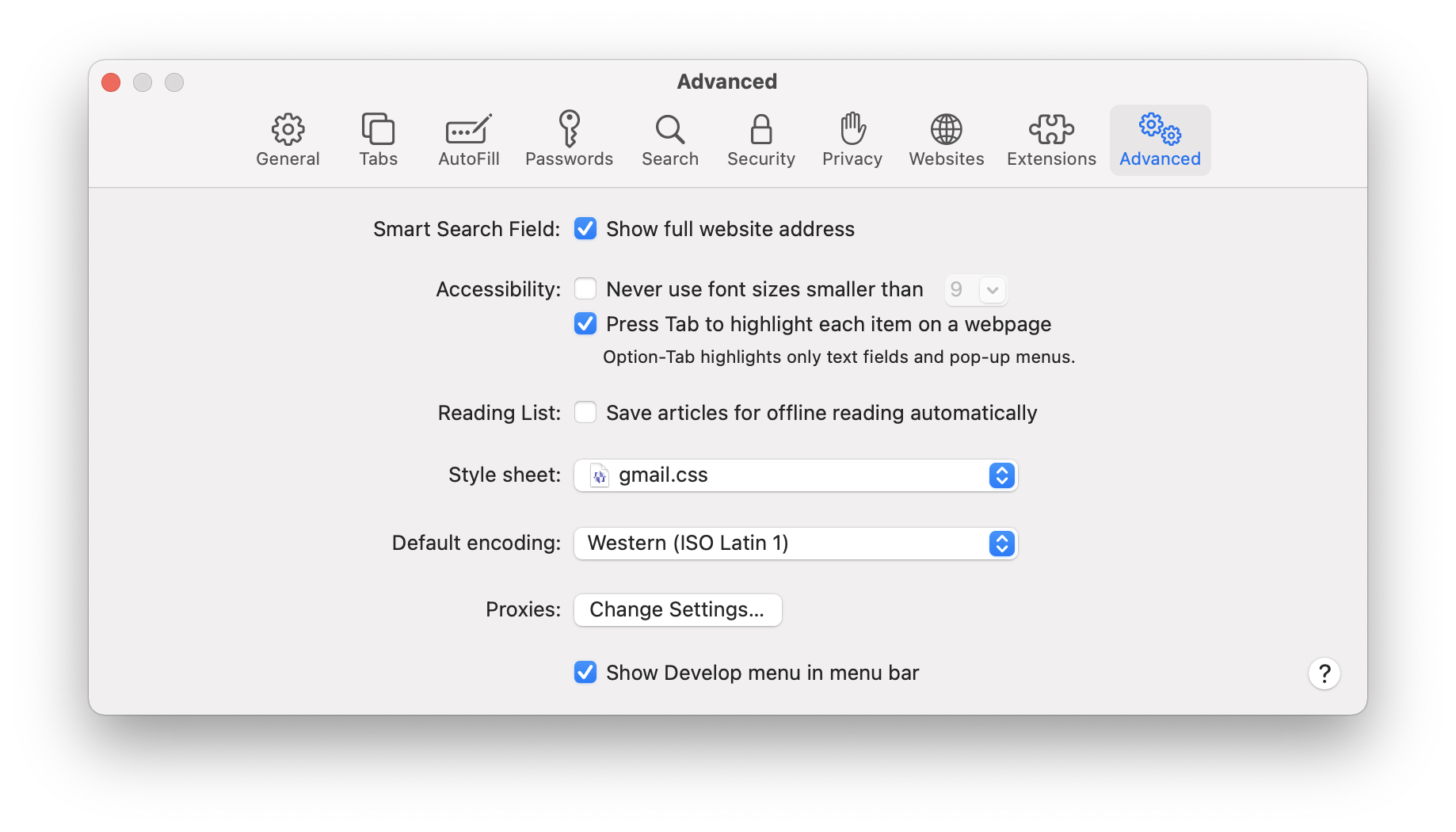If you run a self-hosted WordPress site with Jetpack, installed, you may have noticed a frequent error message showing up in your browser console.
In Chrome it looks like this:
WebSocket connection to ‘wss://public-api.wordpress.com/pinghub/wpcom/me/newest-note-data’ failed: Error during WebSocket handshake: Unexpected response code: 403
In Safari it’s slightly less specific, but the issue is the same:
WebSocket connection to ‘wss://public-api.wordpress.com/pinghub/wpcom/me/newest-note-data’ failed: Unexpected response code: 403
This issue has been reported various places online but nowhere do I find a true fix.
As indicated in some of those support threads I linked to above, it’s due to an issue with the Notifications module in Jetpack. What? It’s something I was not even really aware of and that can be extremely easy to ignore, especially if your site is not blog-focused or does not have active commenting. Turns out Jetpack has this little “Notifications” icon up in the admin bar next to your Gravatar, where you can get the latest updates on what’s happening on your blog.
If you’re like me, you don’t need or want the Notifications tool. And if getting rid of it gets rid of that stupid error that’s constantly popping up in the console, all the better.
Side note: Did you know there’s a hidden page where you can access the settings for a ton of Jetpack modules? (Neither did I.) Just go to /wp-admin/admin.php?page=jetpack_modules in your WP admin and there it is! If you’re just dealing with this issue on one particular site, and don’t want to write any code, simply deactivate the Notifications module here and you’re done. If this is something you are dealing with on many sites though and you want an automatic, code-based solution to stick into your base theme, read on…
I tried using Jetpack’s instructions for disabling a module via code. (Fun fact, the name for this module in the code is not 'notifications' as you might expect; it’s 'notes'.) Frustratingly, neither the 'option_jetpack_active_modules' filter nor the 'jetpack_get_available_modules' filter worked. I even scoured the Jetpack source code for other filters I might need to use, and none of them made a difference.
Oh, I was able to get 'notes' not to appear in the array those filters returns, and I was even able to use that to get “Notifications” to always appear as “inactive” on that hidden settings page.
But the error kept showing up in the console, and the little Notifications icon was still in the admin bar. The module was not inactive.
Finally, through further source code poking, I discovered there’s a static public method called Jetpack::deactivate_module(). I tried running it in those aforementioned filters but it resulted in an HTTP 500 error. (Strangely, it was an out-of-memory error. Shrug.)
So I decided to try the method in different actions. After some trial and error, it seems the 'init' action works. But that’s a bit of overkill, running this code on every front end page load, especially since once the module is deactivated, it should stay deactivated, so my solution is to run it on the 'admin_init' action instead. Especially since this issue only happens for logged-in users anyway, it should be adequate.
Here’s a bit of code you can stick into your theme’s functions.php file or wherever you like to put things like this:
add_action('admin_init', 'rm34_jetpack_deactivate_modules');
function rm34_jetpack_deactivate_modules() {
if (class_exists('Jetpack') && Jetpack::is_module_active('notes')) {
Jetpack::deactivate_module('notes');
}
}