 For quite some time, I’ve been wishing the thumbnail images WordPress creates when you upload an image were slightly bigger. The function that generates the thumbnails accepts a maximum dimension as an input parameter, but then the value (a paltry 128 pixels) is hardcoded in the script that calls the function, and there’s no way in the standard WordPress configuration to change the value, other than manually editing the admin script where the call is made.
For quite some time, I’ve been wishing the thumbnail images WordPress creates when you upload an image were slightly bigger. The function that generates the thumbnails accepts a maximum dimension as an input parameter, but then the value (a paltry 128 pixels) is hardcoded in the script that calls the function, and there’s no way in the standard WordPress configuration to change the value, other than manually editing the admin script where the call is made.
This is easy enough to do, if you know how to find the block of code in question, but it’s wrong wrong wrong in terms of ongoing WordPress updates: when a new version is released and you update your files, the changes you made will be lost.
So the right way to go about this is with a plug-in, and fortunately there is one. It’s simple and it works. Except for the fact that it doesn’t regenerate any of your existing thumbnails.
Maybe there’s something else out there, but I wasn’t able to find one, so I had to resort to rolling my own.
The script is incredibly rudimentary right now. It’s not a plug-in, it doesn’t interface with WordPress admin at all, setting the file path and dimensions require manually editing variable values in the script, there’s no security, etc. It does seem to work though, which is the most important thing. There were a few bugs earlier on that I believe I’ve squashed, but I can’t guarantee there aren’t others, and given how quickly I put it together this afternoon, with kids screaming and car dealerships calling me every 3 minutes (yeah, that’s another blog post), it’s probably not quite as efficient as it could be. (That’s why I cranked up the max_execution_time and memory_limit values. YMMV depending on how many files you have to process.)
As long as you understand that you’re using it at your own risk, feel free to download the script. In order for it to work it should be placed in your wp-admin directory. And remember, it’s not secured at all, so I recommend uploading it, running it, and then deleting it. (Well, now that I think about it, I’m pretty sure including admin.php does automatically provide standard admin security, but don’t quote me on that.)
If I have the time and if anyone actually cares, I’ll update this and turn it into a proper plug-in with all of the attendant niceties. Otherwise… well… never mind!