I’ll be frank: I don’t really like ecommerce. I’ve floated for most of my 23-year career in web development in the fantasy of a Platonic ideal of an online world: bytes streaming from point to point on a perfect network. No messy complexities of the physical world to concern me.
Well, obviously none of that is true. And I’ve been dealing with ecommerce in some form or another for at least 20 of those 23 years. But I still find the nitpicky details of sales tax and shipping logistics both mind-numbingly dull and infuriatingly (seemingly pointlessly) complex.
Which brings me to the crux of today’s rant. Bringing simplicity to all of this… or, at least, to the part I have to deal with.
Granted, I am not an accountant, and I don’t have to deal with balancing my clients’ numbers at the end of the quarter. But from my perspective, there are some simple solutions to the fact that calculating shipping sucks.
These days I deal mainly with WordPress, and therefore with WooCommerce. There are a lot of extensions to WooCommerce now for live shipping rate calculations. You can pay an annual fee for tools that connect you to shippers’ APIs to give you exact shipping rates. And all you need to do is:
a) determine exact weights and dimensions of all of your products,
b) figure out exactly what types of boxes/packages you’re going to use (and determine their exact weights and dimensions), and
c) plug all of those numbers into WooCommerce, and also
d) decide which of those types of packages are applicable to which products, create the appropriate Shipping Classes, and apply them to the corresponding products; then
e) set up Shipping Zones for each part of the world you’ll ship to,
f) add shipping methods in each of those zones for each of the shippers you’re working with,
g) go into each shipper, in each Shipping Zone, and select from the dozens of shipping services each shipper offers (although you might have to do this multiple times, if you want to restrict the methods you offer based on your Shipping Classes), then
h) test adding these products to your cart, enter an applicable shipping address, and see if you get the right shipping charges… or any shipping charges at all… because you very likely won’t, because for instance you may not realize that
i) WooCommerce Services no longer offers free access to USPS live shipping calculations for new sites created after WooCommerce 3.6, and you now need to buy a separate extension for $79/year to do that. But the free plugin won’t give you any indication that this is the case; it will still show you all of the shipping methods in the configuration pages, it just won’t give you back any rates on the checkout page, and you won’t have a clue as to why until you stumble upon a small note to this effect on the WooCommerce documentation website.
In case you didn’t guess, I just went through all of this today. And this was on a site that only has 7 SKUs!
Of course, there’s a different way to approach this. You could, instead:
a) offer flat-rate shipping.
Obviously it’s not quite that simple. But here’s the thing: there’s no law saying you can’t charge customers more for shipping than it costs you. That’s the whole idea behind “shipping and handling.” In fact, whether you’re doing the fulfillment yourself, or you’ve hired an outside fulfillment vendor, you’re paying more to ship those products than the shipper’s calculated rate anyway, so you should charge more.
Here’s what I recommend.
First, decide on a shipping method. Or maybe a few. Depending on what you sell, you might want to use USPS Media Mail (if it’s applicable). Otherwise, you’ll most likely want to offer two shipping methods: a) ground (cheap but slow) and b) 2-day air (more expensive but reasonably fast). You choose the vendor you like best: USPS, UPS, FedEx, some guy they call “Crusty Pete” with a rusty old pickup truck, etc.
Find out approximately what it will cost, on average, to ship each of your products, by each of these methods. (This is a good use for Shipping Classes.) Then tack on an arbitrary “handling” fee, say $1 per item for ground and $2 per item for 2-day air.
Now, decide: do you want customers to see a shipping charge, or do you want to offer “free” shipping? My logic for this is relatively easy. You just need to balance these two considerations:
- People like to see free shipping.
-
People don’t like to see ridiculously high prices for individual items.
If you are going to offer “free” shipping, you’re really going to take that approximated shipping cost for each item and add it to the selling price of the item itself. Does that make the price of the item seem exorbitant? If not, go for it. People like free shipping.
As long as the shipping price itself isn’t so huge that it causes people to balk when they see it on the checkout page, you can keep the item prices low and present the shipping charge there. Or, a mix: offer “free” ground shipping, included in the price of the item, and then at checkout give the option of “free ground shipping” or paid 2-day air, with the 2-day air prices set at whatever you determined they should be, minus the amount you had already rolled into the item prices for free ground shipping.
Flat-rate shipping isn’t literally flat rate, as in one fixed price no matter what you’re buying. Generally it’s a formula… a base price, plus a multiplier based on the number of items.
For instance, your flat-rate formula might be $5 base plus $2 per item. The customer buys one item? $7 shipping. Two items? $9 shipping. You just plug the formula into the settings, and the rest gets calculated automatically.
The whole purpose of having shipping charges at all is to cover your expenses. Paying an annual license fee for a live shipping calculator extension, plus paying a developer or consultant for their time in helping you wade through all of these complicated configurations, and troubleshoot the problems that crop up, only to end up charging customers exactly what you’re paying for shipping and not a penny more just ends up costing you money. And the fact that these extensions include an option to add on an arbitrary amount above the calculated rate gives the game away… You don’t have to charge customers exactly what you’re paying for shipping. You just need to cover your expenses.
Your time and (my) mental wellbeing are expenses too. As long as your accountant doesn’t get too frustrated with the variable amount of ancillary income you’re getting from the modest overage you’ve calculated into shipping and handling charges, free or flat-rate shipping is a much simpler and more manageable alternative to live shipping calculations.