And now the moment you’ve all possibly been waiting for… my top 5 albums of 2011! (*crickets*)
It’s been tough for me to narrow down my 8 nominees to a final list of 5, much less to rank them, especially when I’ve found myself listening more lately to albums that didn’t make the original 8, such as Death Cab for Cutie’s Codes and Keys, not to mention the late entry by last year’s winners, Trent Reznor and Atticus Ross, in the form of another amazing soundtrack album, this time for The Girl with the Dragon Tattoo.
So, what are the top 5, then? Here you go.
5. Foo Fighters: Wasting Light
 I’ve gotten flak for saying this before, but I’ll stand by it, at least as an opinion (not an objective fact): I think Foo Fighters are way better than Nirvana. Sheer instrumental skill aside, I prefer Dave Grohl’s worldview over that of his late Nirvana bandmate, Kurt Kobain.
I’ve gotten flak for saying this before, but I’ll stand by it, at least as an opinion (not an objective fact): I think Foo Fighters are way better than Nirvana. Sheer instrumental skill aside, I prefer Dave Grohl’s worldview over that of his late Nirvana bandmate, Kurt Kobain.
Foo Fighters have become the torchbearers for straightforward hard rock. They’re pretty much the only popular band left playing this style who still seem to have something new to say. Great riffs, clever lyrics, an overarching theme and amazing (purely analog) production make this album a strong contender for best album of the year. And without a doubt, “Rope” is my favorite new song of the year.
4. Adele: 21
 I’d like to rank this album higher than I have, because when it’s good it’s great. The problem is its inconsistency. For every infectious, instrumentally inventive track like the hits “Rolling in the Deep” or “Rumour Has It,” there’s a corresponding dull, plodding, derivative track like “Don’t You Remember” or “Take It All,” a tired and predictable ballad made almost unlistenable by strident vocals. Overall, the energy flags in the middle of the album, despite a few high points like “I’ll Be Waiting” and my personal favorite track, “He Won’t Go.”
I’d like to rank this album higher than I have, because when it’s good it’s great. The problem is its inconsistency. For every infectious, instrumentally inventive track like the hits “Rolling in the Deep” or “Rumour Has It,” there’s a corresponding dull, plodding, derivative track like “Don’t You Remember” or “Take It All,” a tired and predictable ballad made almost unlistenable by strident vocals. Overall, the energy flags in the middle of the album, despite a few high points like “I’ll Be Waiting” and my personal favorite track, “He Won’t Go.”
The album is almost destroyed for me by the annoying (and annoyingly ubiquitous) ballad “Someone Like You,” co-written by Minneapolis native Dan Wilson, who has already befouled the world’s eardrums with the worst song written in the past 20 years, “Closing Time.” Ultimately, we’re left with a half-great, half-mediocre album, but it’s still strong enough overall to make my top 5.
3. M83: Hurry Up, We’re Dreaming.
 I don’t think I liked the music of the ’80s while I was living through the decade nearly as much as I like the way it’s reimagined by Anthony Gonzalez, a.k.a. M83. I became a fan with M83’s previous album, Saturdays = Youth, but this year’s sprawling double album is even better. It’s a perfect blend of synths, big drums and atmosphere to create a sweet nostalgia for my childhood that’s even better than the real thing.
I don’t think I liked the music of the ’80s while I was living through the decade nearly as much as I like the way it’s reimagined by Anthony Gonzalez, a.k.a. M83. I became a fan with M83’s previous album, Saturdays = Youth, but this year’s sprawling double album is even better. It’s a perfect blend of synths, big drums and atmosphere to create a sweet nostalgia for my childhood that’s even better than the real thing.
2. Joshua Wentz: Look/Look
 Speaking of synths and atmosphere (though not big drums, so much), one of the best albums of the year is one you probably haven’t heard, by the Chicago-based independent musician Joshua Wentz. I befriended Josh a few years back after participating in the RPM Challenge, and his work just keeps getting better and better.
Speaking of synths and atmosphere (though not big drums, so much), one of the best albums of the year is one you probably haven’t heard, by the Chicago-based independent musician Joshua Wentz. I befriended Josh a few years back after participating in the RPM Challenge, and his work just keeps getting better and better.
Even though I’m an “independent musician” myself, I often find it easy to look at unsigned artists as somehow inferior to major label acts. These days, however, with computers and gear that allow home studios and small budgets to produce work that sounds just as good as something that cost hundreds of thousands of dollars in equipment and pro studio time, and the Internet eliminating the need for traditional distribution and marketing, there’s no reason not to take someone like Josh just as seriously as the other artists on this list, because his music is every bit as good.
Look/Look presents a sprawling soundscape, mixing digital synths and acoustic instruments with delicate vocals and introspective lyrics. Much of the music is instrumental, and would probably be labeled “electronica,” but Joshua Wentz rejects genres and labels, and the diversity of sounds and moods on the album reflects that attitude.
And the winner is…
1. Steven Wilson: Grace for Drowning
 I’ve been a huge fan of Porcupine Tree since 1999’s Stupid Dream. This is Steven Wilson’s second “official” solo album (most of the early PT recordings were, in fact, Steven Wilson alone), and it builds on both the Porcupine Tree sound and the jazzy tangents of King Crimson’s 1970 album Lizard, inspired by Wilson’s recent work remixing Lizard for 5.1 surround sound. A number of prog rock legends and ace jazz musicians contribute instrumental parts to this album which can probably best be described as “overwhelming.”
I’ve been a huge fan of Porcupine Tree since 1999’s Stupid Dream. This is Steven Wilson’s second “official” solo album (most of the early PT recordings were, in fact, Steven Wilson alone), and it builds on both the Porcupine Tree sound and the jazzy tangents of King Crimson’s 1970 album Lizard, inspired by Wilson’s recent work remixing Lizard for 5.1 surround sound. A number of prog rock legends and ace jazz musicians contribute instrumental parts to this album which can probably best be described as “overwhelming.”
It’s a huge double album, featuring a 23-minute epic, along with four other tracks that clock in over 7 minutes and a handful of shorter songs. As with Porcupine Tree, the album could be labeled “progressive rock,” but the sound is much more diverse than what could be found on the last several PT albums. There’s plenty of heavy guitar riffing, but also extended sections with a mellower, freer, jazzy feel. As is typical for most Steven Wilson projects, the album’s lyrical content primarily explores the dark corners of the human psyche. Steven Wilson’s music is rarely light listening. And yet throughout there is enough of a glimmer of hope to keep the listener from drowning… or, at least, to make that drowning graceful.
 I’ve gotten flak for saying this before, but I’ll stand by it, at least as an opinion (not an objective fact): I think Foo Fighters are way better than Nirvana. Sheer instrumental skill aside, I prefer Dave Grohl’s worldview over that of his late Nirvana bandmate, Kurt Kobain.
I’ve gotten flak for saying this before, but I’ll stand by it, at least as an opinion (not an objective fact): I think Foo Fighters are way better than Nirvana. Sheer instrumental skill aside, I prefer Dave Grohl’s worldview over that of his late Nirvana bandmate, Kurt Kobain. I’d like to rank this album higher than I have, because when it’s good it’s great. The problem is its inconsistency. For every infectious, instrumentally inventive track like the hits “Rolling in the Deep” or “Rumour Has It,” there’s a corresponding dull, plodding, derivative track like “Don’t You Remember” or “Take It All,” a tired and predictable ballad made almost unlistenable by strident vocals. Overall, the energy flags in the middle of the album, despite a few high points like “I’ll Be Waiting” and my personal favorite track, “He Won’t Go.”
I’d like to rank this album higher than I have, because when it’s good it’s great. The problem is its inconsistency. For every infectious, instrumentally inventive track like the hits “Rolling in the Deep” or “Rumour Has It,” there’s a corresponding dull, plodding, derivative track like “Don’t You Remember” or “Take It All,” a tired and predictable ballad made almost unlistenable by strident vocals. Overall, the energy flags in the middle of the album, despite a few high points like “I’ll Be Waiting” and my personal favorite track, “He Won’t Go.” I don’t think I liked the music of the ’80s while I was living through the decade nearly as much as I like the way it’s reimagined by Anthony Gonzalez, a.k.a. M83. I became a fan with M83’s previous album, Saturdays = Youth, but this year’s sprawling double album is even better. It’s a perfect blend of synths, big drums and atmosphere to create a sweet nostalgia for my childhood that’s even better than the real thing.
I don’t think I liked the music of the ’80s while I was living through the decade nearly as much as I like the way it’s reimagined by Anthony Gonzalez, a.k.a. M83. I became a fan with M83’s previous album, Saturdays = Youth, but this year’s sprawling double album is even better. It’s a perfect blend of synths, big drums and atmosphere to create a sweet nostalgia for my childhood that’s even better than the real thing. Speaking of synths and atmosphere (though not big drums, so much), one of the best albums of the year is one you probably haven’t heard, by the Chicago-based independent musician Joshua Wentz. I befriended Josh a few years back after participating in the
Speaking of synths and atmosphere (though not big drums, so much), one of the best albums of the year is one you probably haven’t heard, by the Chicago-based independent musician Joshua Wentz. I befriended Josh a few years back after participating in the  I’ve been a huge fan of Porcupine Tree since 1999’s Stupid Dream. This is Steven Wilson’s second “official” solo album (most of the early PT recordings were, in fact, Steven Wilson alone), and it builds on both the Porcupine Tree sound and the jazzy tangents of King Crimson’s 1970 album Lizard, inspired by Wilson’s recent work remixing Lizard for 5.1 surround sound. A number of prog rock legends and ace jazz musicians contribute instrumental parts to this album which can probably best be described as “overwhelming.”
I’ve been a huge fan of Porcupine Tree since 1999’s Stupid Dream. This is Steven Wilson’s second “official” solo album (most of the early PT recordings were, in fact, Steven Wilson alone), and it builds on both the Porcupine Tree sound and the jazzy tangents of King Crimson’s 1970 album Lizard, inspired by Wilson’s recent work remixing Lizard for 5.1 surround sound. A number of prog rock legends and ace jazz musicians contribute instrumental parts to this album which can probably best be described as “overwhelming.”