Yeah, yeah. Ubuntu 16.04 LTS is getting pretty long in the tooth. Long-term support ends in less than a year.
But if you’re anything like me (I’m sorry), you’re managing multiple VPSes that are, at the moment, still running it. And now WordPress is giving all of your clients scary warnings about needing to upgrade their version of PHP. What to do?
I’ve distilled the process down to 11 lines that you can just copy-paste straight into the command line. It’s not entirely hands-off; there are a few steps where you’ll be asked to confirm whether you want to keep your existing configuration files (YES!) and such. And — very important — you’ll want to review the set of PHP-related packages I’ve got listed here to make sure they’re ones you need, and that they’re all the ones you need. If you’re not sure whether or not there are others you may want, I suggest running apt update and then apt-cache search php7.4 and reviewing the list of results before proceeding.
Now then… here we go. I’ll break it all down after the code sample.
CAVEAT EMPTOR: I’ve just run this series of commands on three servers and it seemed to work fine, but this code is provided AS IS and you’re on your own if anything gets screwed up.
This assumes you’re already in sudo mode. If not, start with a sudo -s and FEEL THE POWER.
apt update
apt -y install software-properties-common
add-apt-repository -y ppa:ondrej/php
add-apt-repository -y ppa:ondrej/apache2
apt update
apt -y dist-upgrade
apt -y autoremove
apt -y install php7.4 libapache2-mod-php7.4 php7.4-mysql php-imagick php7.4-cgi php7.4-cli php7.4-common php7.4-curl php7.4-gd php7.4-json php7.4-mbstring php7.4-opcache php7.4-soap php7.4-xml
a2dismod php7.0
a2enmod php7.4
service apache2 restart
OK, what are we doing here? Let’s break it down.
apt update
Updating our package cache. Gotta do this first, always.
apt -y install software-properties-common
You may already have this installed. I’m not entirely sure what it’s for but the other articles I read had me doing that before the next steps so who am I to argue?
add-apt-repository -y ppa:ondrej/php
add-apt-repository -y ppa:ondrej/apache2
We are adding external package repositories created by Ond?ej Surý that allow versions of Ubuntu Linux to install newer versions of PHP than what comes with the standard Canonical set.
apt update
apt -y dist-upgrade
apt -y autoremove
Gotta do this again, since we’ve added new repositories. We’re doing a full-blown update of any outdated packages in the OS, and using the -y switch means we’re not going to be asked to manually confirm before proceeding. Be careful!
apt -y install php7.4 libapache2-mod-php7.4 php7.4-mysql php-imagick php7.4-cgi php7.4-cli php7.4-common php7.4-curl php7.4-gd php7.4-json php7.4-mbstring php7.4-opcache php7.4-soap php7.4-xml
This is the big one. We’re installing PHP 7.4 as well as a bunch of related packages we probably need. If you don’t know what all of these do, I encourage you to research them. You may not need them all. You may need others not included here. But these seem to do the trick for a typical WordPress setup.
a2dismod php7.0
a2enmod php7.4
Here we’re telling Apache to stop using PHP 7.0 and to use PHP 7.4 instead. This assumes you’re currently running PHP 7.0, which would be the case if you’re still on the default Ubuntu 16.04 LTS packages.
service apache2 restart
Let’s restart Apache and get that PHP 7.4 goodness! Hopefully everything works! But I suppose we should also be forward-thinking. This command is deprecated and I believe removed completely in Ubuntu 20.04, so you could use the more modern (but to my eye, decidedly less friendly) systemctl restart apache2 instead.
Postscript
One more thing… along the way you might have updated some packages that recommend a restart. If that’s the case, throw in one last command for fun:
reboot
Obviously if your server gets a ton of traffic you may not want to reboot in the middle of the day. But then you shouldn’t have been doing any of this in the middle of the day. The Digital Ocean VPSes I use typically reboot in less than 10 seconds, so I am never too hesitant to reboot at any time. Some of the other commands above, however, may shut down Apache or MySQL for a longer period (probably not more than a minute or two).
Post-postscript
This should also work more or less the same for any other version of Ubuntu you’re trying to keep fresh past its sell-by date. The main thing you might need to look at is the a2dismod php7.0 line. You’re probably running a different version of PHP. You can use php -v to see which version you’re running, and you can run ls /etc/php to see which version(s) you have installed.