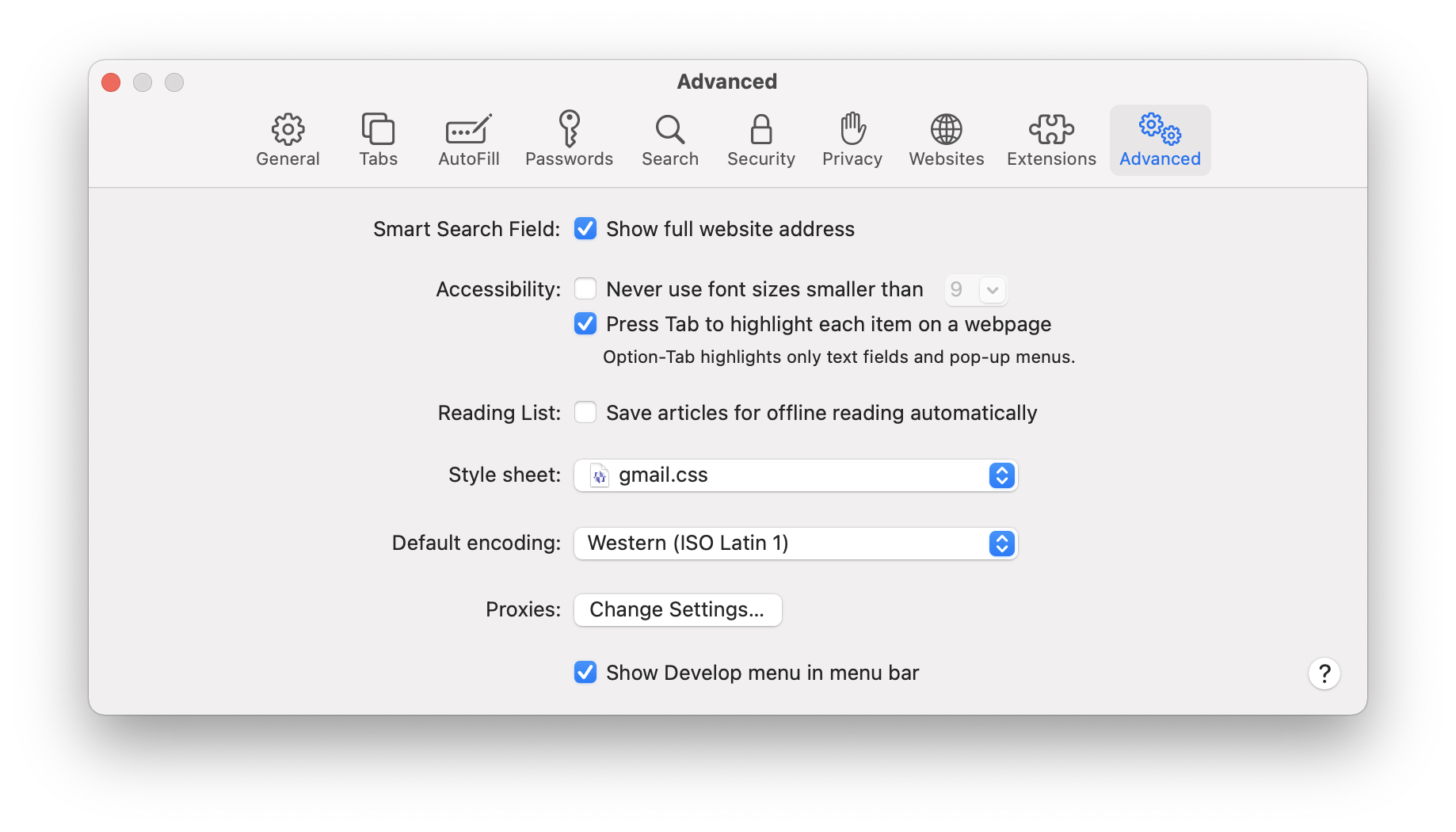The Schizoid Man
Season 2 Episode 6
Original airdate: January 21, 1989
Netflix Synopsis
The Enterprise responds to a request for medical assistance from Dr. Ira Graves, considered by many to be the greatest living mind in the universe.
My Brief Review
I skipped a few episodes between yesterday and today. Data on the Holodeck as Sherlock Holmes? No thanks. Two episodes in a row where the Enterprise has to mediate between warring factions on some random planet? Yawn. An episode with a title that references King Crimson? Hell yeah!
This is quintessential TNG. Data, longing to be human, begins the episode by modeling his new Riker-inspired beard to Geordi and Troi. Eventually the crew ends up on a planet occupied only by a dying mad scientist and his young assistant. And guess what? The scientist is the guy who taught Data’s maker cybernetics. You can see where this is going, can’t you? It’s hard to believe it took the crew more than five seconds to figure out why Data returned to the ship with a newfound swagger and insubordination.
Memorable Moment
This was an episode that followed a familiar pattern for me: most of it was only vaguely familiar, since the premise of just about any Star Trek episode is vaguely familiar when you’ve seen so many of them, but then there were moments that would pop out of nowhere, like when Data begins delivering an over-the-top eulogy for the deceased Dr. Graves (“to know him is to love him is to know him”). As the crew begin looking around at each other with bemusement, and Captain Picard interrupts Data, I remembered distinctly what comes next: “I’m almost finished, sir.” “You are finished, Mr. Data.”
Crew Rando
My memory of TNG is that there are very, very few Vulcans in the series. Personally I’d much rather have more Vulcans and fewer Ferengi. But here we have a rando Vulcan in a prominent role in the episode! Lt. Selar is the doctor sent with the away team, because Dr. Pulaski had to go with the rest of the crew to rescue passengers on a damaged ship, a plot device that barely figures in the episode, but I suspect it owes to the fact that Diana Muldaur, as Dr. Pulaski, was not young and attractive enough to figure in one early scene where the leering, sexist Dr. Graves comments repeatedly on her appearance. So we get a young and attractive Vulcan doctor, who never existed before or after this episode. Hmmm. I kind of wish I hadn’t thought this through, because it diminishes my appreciation of the episode. Still… a Vulcan! On TNG!
Distance Rating: 5K
IMDb score: 7.0/10