The High Ground
Season 3 Episode 12
Original airdate: January 27, 1990
Netflix Synopsis
While visiting a planet under civil war, Dr. Crusher is taken hostage by an opposing faction of the planet’s ruling government.
My Brief Review
First, my copy editor instincts are kicking in and I desperately want to rewrite this poorly structured synopsis (which is word-for-word identical to what’s on IMDb). It should read “While visiting a planet under civil war, Dr. Crusher is taken hostage by a faction opposing the planet’s ruling government.”
Second, I’ll just mention that I watched this last night but didn’t have time to write the review until this morning.
OK, with that cleared up… whew. Part of why I’m immersing myself in ST:TNG this winter and writing these blog posts is to distract myself from reality. But strangely it always seems that an episode focused on a virus seems to appear whenever the COVID situation flares up, and now this episode, which I watched just one day after a mob of delusional right-wing revolutionary cosplayers tried to overthrow the US Congress.
So just bear in mind that I’m seeing the episode through this lens.
After the faction takes Picard as well, he perceives Dr. Crusher’s sympathy towards her captors as a case of Stockholm Syndrome, whereas the situation is actually more complex. But the important thing to remember is that the situation in this episode has no analog to what’s happening right now in the U.S. because the insurrectionists here are not being repressed by their government. They’ve been lied to and brainwashed and lured into a fantasy world of ludicrous conspiracy theories in social media echo chambers. They are not in a righteous fight for justice. They’re, at best, pawns of a shrinking minority political party using them to desperately cling to unearned power.
Anyway, where were we? Ah yes…
Maybe this episode is relevant to our times, after all. At the very least, it made it much easier for me to see the appropriateness of calling the Capitol mob “terrorists.”
Speaking of which…
Any time I see something in Star Trek that refers to events in the first half of the 21st century, I wonder, did they really think we wouldn’t still be watching the show when that time came? Or did they hope we would be watching and would have a reaction to moments like this?
The strange thing is, after the peace in Northern Ireland (just a few years after this episode originally aired), and the growth of the E.U. through most of the past couple of decades, I would have looked at this and scoffed. But right now? Well… with Brexit a reality, and the giant unresolved question of the Irish border, it’s not outside of the realm of possibility that events could unfold over this decade that would cause Northern Ireland to split from the U.K. and join the Republic of Ireland. (I’m no expert on the finer details of this immensely complicated situation… just acknowledging the fact that the “Irish Unification of 2024” doesn’t sound as nonsensical right now as it would have at any other time in the past quarter century.)
Now where were we? Ah yes, a Star Trek episode. I thought this episode was reasonably good. Kyril Finn, the leader of the faction (played by Richard Cox), with his flowing dark mane and piercing gaze, looked to me like a combination of Adam Driver and Roland Orzabal from Tears for Fears, with just a hint of both Jerry Seinfeld and Welcome Back, Kotter-era John Travolta. His scenes with Dr. Crusher were probably the best parts of the episode, where once again we’re confronted with the moral ambiguities inherent in all social conflicts — a running theme of this season.
There were some interesting technology and science concepts in the episode, centering around a special dimension-shifting device the faction used to travel undetected from place to place. How, exactly, it different from the transporter was not entirely clear. But if I understood it correctly, it actually seemed a lot more plausible than the transporter. Unfortunately it caused severe damage to people’s DNA each time it was used. Wesley Crusher used his big brain to figure out how to detect a signature left behind by the device, allowing the Enterprise crew to track down the power source and rescue Crusher and Picard. And once again, as in the immediately preceding episode, Enterprise leaves the leadership of an unaffiliated planet in a tough spot where they must learn to resolve their internal conflicts before gaining acceptance by the “ideal society” (Dr. Crusher’s words, not mine) of the Federation.
As a final note, I’ll mention that, once again, I am inclined to see parallels between an episode and today’s current events, but clearly in the context of its time this was more of a direct commentary on the Troubles in Northern Ireland, or the Israeli occupation of the West Bank.
Memorable Moment
Probably Data’s multiple conversations with Picard, which basically served as narrative exposition of the moral dilemmas presented in the episode, in case their significance wasn’t obvious.
Crew Rando
OK, so, she’s so anonymous that she’s not even listed in the uncredited cast list on IMDb, but there’s an ensign sitting at Data’s station on the bridge when he returns to the bridge. She’s staring straight ahead, stone-faced, and then silently gets up and leaves (as she’s supposed to) the minute he shows up. She looks to me a bit like Ensign Gomez, but I would think she’d have been identified. So, who knows… that’s why she’s a rando!
Distance Rating: 5K
IMDb score: 6.8/10
