I’m writing this mainly for my own future reference, as I’m sure my memory of some of these details will vanish, much like my ability to smell onions has vanished this month.
I’m not sure how I (finally, after avoiding it successfully for 3 1/2 years) got covid. I know it’s more likely that I was exposed first, even though my wife tested positive several days before I did. It was probably the last weekend in June, when I subbed in a pit orchestra for a musical theater performance on Saturday, and then had a big band rehearsal on Sunday. I was in the presence of a lot of people over those two days, whereas my wife had not interacted with many people in the previous week.
On Monday I had an achy, fitful, mostly sleepless night, and was feeling run down for most of Tuesday morning, but by afternoon I was fine, and thought no more of it. Then on Thursday night, my wife got knocked out with a sudden fever and fatigue that we foolishly did not assume was covid, but the next morning she tested, and it was positive. She started isolating, but we both knew it was probably too late.
Although I felt totally fine, I started testing daily and was repeatedly negative. But that Sunday night I once again was achy and fitful, this time with chills added to the mix. I thought for sure I must have covid, but I still tested negative the next morning. On Tuesday I finally did test positive, even though — other than those two random nights, six nights apart — all I was feeling were the mildest imaginable cold symptoms. Those lingered for about a week, and that was pretty much it.
Except.
I believe it was that Thursday or Friday, a few days after I first tested positive, and was mostly already feeling fine again, that I noticed that most distinctive and curious of covid symptoms beginning to appear: I was rapidly losing my sense of taste and smell.
Mostly smell, honestly, but of course the two senses are linked. I noticed initially that I basically couldn’t smell anything, but I hadn’t completely lost my sense of taste. Sweet and sour were both maybe around 30% of their normal levels, and bitter (hurrah) was pretty much entirely unaffected. (Salty and umami were, for the moment, gone.)
It has now been over two weeks since I noticed the problem, and to some extent my senses have returned. I can now smell some things, and I can taste pretty much everything. But I am realizing that the loss has been very selective. In particular, I can smell many mild scents almost as normal, but strong odors, like raw onions, are almost completely undetectable.
Put it this way: I am the type of person whose eyes normally burn painfully and water copiously when cutting raw onions. But last week I cut an onion in half, put it right up to my nose, and inhaled as deeply as I could, and… well, there was an ever-so-slight suggestion of “onion.” But not only could I not smell it at all if it was more than a millimeter from my face, but I didn’t get any of the eye watering, either. My sensation of that particular volatile compound is just totally dead.
My sense of taste has fared better, as I can now pretty much taste everything — again, except onions — but I’ve noticed that certain things don’t taste like they’re “supposed” to, or that the tastes I perceive are only vague and indistinct. I can tell I’m tasting something, but I’m not sure what it is.
I think that comes back to the deadening of the “volatile compounds” sensation. It’s the complex flavors made from combinations of ingredients that are being affected. I’m only getting the broad strokes. Indian curries still taste good to me, but all the nuances of the layered spices are missing.
Which takes me back to about 10 days ago, when I first noticed there was one thing I could taste fully, just as it has always tasted to me.
Ketchup.
I guess ketchup is essentially a fairly simple blend of sweet and acidic, without much nuance. (That’s probably why kids like it.) And since those senses never totally went away, it’s not surprising that would be something I could taste fully. For a few days, I put a lot of ketchup on most of the things I ate.
I haven’t spent a lot of time investigating other people’s stories of their covid experiences, but I’m wondering if most people who reported loss of taste and smell had this kind of “selective” loss the way I did. I assume that’s the case. And then, of course, I wonder why covid causes this loss of sensation of, most specifically, the kinds of odors that are more or less nature’s warning bells for things that are possibly dangerous to consume or be exposed to. It’s not like covid has a “plan,” but I wonder if this particular symptom has manifested because it gives covid some kind of environmental advantage that helps it spread, or if it’s just a random quirk, a side effect of the chaotic nature of viral mutation and evolution.
Anyway… I am thankful for the vaccines, which I am sure contributed to how mild my case of covid was, and probably prevented me from catching it at all before July 2023. And I’m thankful that other than a couple of bad sleeps, my symptoms were extremely tolerable. This smell/taste thing has been, more than anything, a curiosity to observe and study. But it is starting to get a bit old, so I’m hoping my senses fully return sooner rather than later.
I do realize of course that, although I think it’s unlikely, the loss may be permanent or semi-permanent. And so there, too, I am thankful that I have not completely lost these senses, because I can certainly live with things the way they are. I just might die early from eating something that’s gone rancid and I couldn’t tell. Ç’est la vie.
Update: Of course, after writing this, I did research the matter a bit, and it affirmed that I should never do that. I hadn’t considered, until now, that I am on a journey of recovery of these senses, and that possibly, months from now, I will enter a stage where I do regain my sense of smell, but everything will be distorted and unpleasant. Ugh. On a more helpful note, that Scientific American article does talk specifically about chemical sensing, which is different from sense of smell. This seems to be the essence of my loss; I could not sense the minty freshness of toothpaste at all for a few days. That is starting to come back, as well as my ability to sense hot peppers.
Update #2 (May 25, 2025): Yes, I’m writing this update almost two years after the original post, but I just happened across it and wanted to add this memory. My senses of taste and smell are — almost — entirely back to normal by now and have been since Fall 2023. But as the months after my covid infection went on, I did in fact have the “distorted and unpleasant” experience. Specifically, freshly cut citrus fruits — one of my favorite smells — reeked like gasoline to me. The other distinctly odd thing is that for many months I couldn’t detect any “fecal” type smells. This is rather crude but I just have to say it… I had no idea whether or not I was stinking up the bathroom. Still, two years later, I mostly can’t smell farts (my own or anyone else’s), even though otherwise my sense of smell is back to normal. So weird.