 If the former is true, it proves the latter. I’ll confess “yes” to both.
If the former is true, it proves the latter. I’ll confess “yes” to both.
Today at work I was doing some miscellaneous web-related research (aimless surfing? no, no, never), and I came across a page of creative 404 error pages that inspired me to finally do something interesting with my own 404 error message.
Having lived in Atlanta (area code 404), I initially set out to do something that played off that. (I know, very original. I just wanted to make sure not to settle for “Tha 404.”) But it wasn’t long before my roadgeek tendencies kicked in and I thought of something even better.
Here’s my 404 page. (The image at right is a spoiler, of course.)
The sign image is (mostly) my own creation in Photoshop: I swiped the shield images for I-16 and Georgia 404 as SVGs from their respective Wikipedia pages, and the font is courtesy of another roadgeek. Whenever I start to question myself, I am reassured that there are others out there even sicker than I am.
Incidentally, there really is a Georgia 404, although the only place you’ll see a sign for it is on a small spur route near Savannah. Georgia’s Department of Transportation has a funny little quirk in that it has given all freeway-grade roads a state highway designation in the 400 range. (I suppose the “4” indicates 4 or more lanes.) As far as I know (and as this PDF from the GDOT website seems to confirm), there’s only one road in the system for which this is the main designation, however: Georgia 400, which is a main commuter artery running north (well, northish) from Buckhead out to the north-central suburbs and beyond into Deliverance country, since both I-75 and I-85 veer off diagonally out of the city (into the northwest and northeast suburbs and beyond into Deliverance country).
All of the other freeways in the state have a “4xx” designation too, but there are generally no signs indicating such, because they all also have a familiar designation, usually an Interstate number.
As it happens, Georgia 404 is better known as I-16 (hence the double shields on my sign image), which, interestingly enough, is not really “interstate” even though it’s an “Interstate”; it starts in Macon and ends in Savannah.
 2. In the gray area above the picture, on the right side, you’ll see the date, owner, and size information. There’s a menu that allows you to pick other sizes to view, and the “full size” appears below that as an orange link (see picture). Click the orange link next to “full size.”
2. In the gray area above the picture, on the right side, you’ll see the date, owner, and size information. There’s a menu that allows you to pick other sizes to view, and the “full size” appears below that as an orange link (see picture). Click the orange link next to “full size.”