This morning my work of putting out a fire for one client was interrupted by the need to put out a blazing inferno for another client. Specifically, they’re running a big sale on their WooCommerce store, and the site was returning a fatal error.
Turning on debugging, I saw this message:
PHP Fatal error: Declaration of Dhii\\Container\\ProxyContainer::has($key) must be compatible with Psr\\Container\\ContainerInterface::has(string $id): bool
Ugh.
There is so much about this that I hate. Mainly, what is any of it for? I have to question whether any of the developers of PayPal Zettle POS for WooCommerce, the affected plugin, really know either. This plugin suffers from what I call the “house of cards” approach to development. Why write your own code if you can just slap together dozens of packages that already do the things you want? On the surface, that’s great. But the problem is, then you don’t really know what your own software does.
I recognize that this is a necessity in many cases. It’s just not practical to reinvent every wheel. But when your application is structured like this, you may have 6 different kinds of wheels, or wheels made out of other wheels, or wheels that also contain a kitchen sink. As usual, xkcd nails it:
Fortunately, WP_DEBUG let me see exactly where the errors were occurring, and although my 20 years of idiosyncratic PHP development experience didn’t help me to understand what the error meant, this StackExchange post did. I just had to change this:
public function has($key)
…to this:
public function has($key): bool
And then I had to do that about a dozen more times in various other files deeply nested in the plugin’s vendor folder, until the PHP fatal errors stopped appearing.
In the WordPress support forums, I discovered near the top of the list a post from someone else experiencing this same error, and the devs suggested it was probably a plugin conflict. They didn’t seem interested in pursuing the possibility that their own code was broken.
But, then again, it really isn’t their code. And that’s the problem.
I’m not above reproach here. I’m a WordPress developer. I use other people’s code all the time! I even sell a product that is substantially constructed out of other people’s code. But I am very judicious about what does or does not get placed in my vendor folder. And I realize that if something goes wrong with it, it’s up to me to fix it, even if it’s not my code.
Speaking of which… I have some updates to make. Gotta go!